
Google is doing away with cookies for Topics API, a Privacy Sandbox mechanism that enables interest-based third-party advertising on the websites you visit without actually tracking the sites you visit or sharing that data across the web. So, while it's still invasive, the goal of Topics API is to show you relevant ads while giving more you control over the ads you see.
The Topics API was part of the Chrome 155 release back in July, but if you don't already have it, you will soon.
Video of the Day
Video of the Day
To gain control over the ads you see, there's a quick and easy way to turn off Topics API. First, pull up your Chrome browser and tap the three dots in the upper-right corner of the page. Go to Settings > Privacy and Security > Ad privacy. For direct access, type or copy and paste chrome://settings/adPrivacy into the address field.
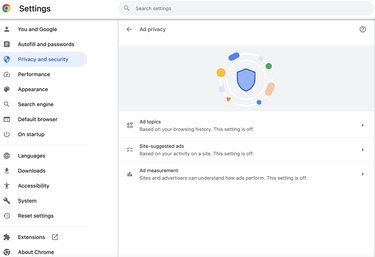
There will be three categories: Ad topics, which suggests ads based off of your browsing history; Site-suggested ads, which rely on the websites you've visited; and Ad measurement, which shares data with websites to help them determine the effectiveness of their ads.
Toggle each one off or just turn off the subcategories, or you can browse through to see which sites and interests Google has been tracking for you.
This won't take care of all the tracking, however, as websites can collect data from you by using their own cookies or other tracking methods, but it's better than nothing.