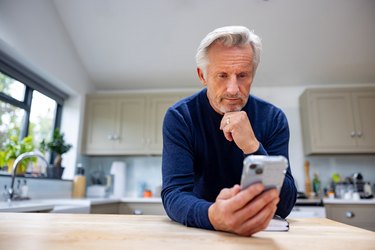
Image Credit:
andresr/E+/GettyImages
There are plenty of reasons why you'd want to screen record on your iPhone. Maybe you want to post a video from YouTube to social media, maybe you need to show a loved one how to perform a task on the phone, or maybe you just want to save whatever is on your screen.
Whatever your reason, screen recording on an iPhone is as easy as tapping a few buttons.
Video of the Day
Video of the Day
How to record your screen
- Go to Settings > Control Center. Then tap the add (+) button next to Screen Recording to include the option in your control center.
- Open Control Center by swiping down diagonally from the top-right corner of your phone.
- Tap the gray record button and wait for the three second countdown.
- Exit Control Center to record your screen.
- To stop recording, open Control Center again and tap the red record button. Or you can tap the red status bar at the top-left of your screen then tap Stop.
- Open your Photos app and tap on the video you just recorded.