Microsoft Publisher doesn't support the PDF file format. You can, however, convert PDFs to Word 2013's default DOCX format, and then insert the DOCX files into Publisher to convert them to the PUB format.
Use Adobe Acrobat DC or some other PDF utility to convert PDF files to the DOCX format.
Video of the Day
Video of the Day
Convert PDF to DOCX Format
Microsoft Word
Step 1
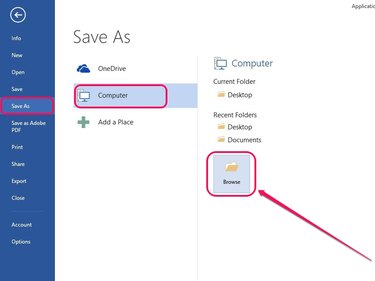
Open the PDF file in Microsoft Word and then select Save As under the File menu. Click the Computer side-tab and then click Browse.
Step 2
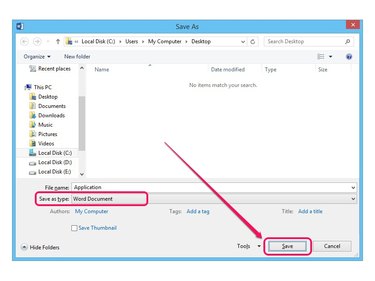
Specify a location to save the file, select Word Document next to Save As Type and then click Save.
Adobe Acrobat DC
Step 1
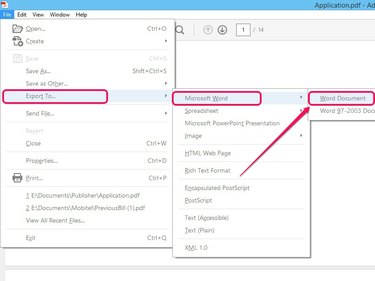
Open the PDF file in Adobe Acrobat DC and then click File. Point to Export To, select Microsoft Word and then click Word Document.
Step 2
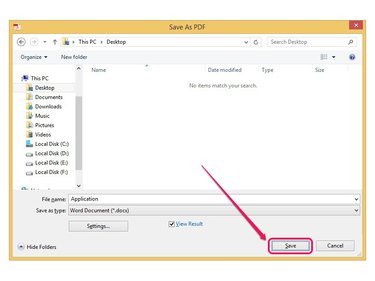
Specify a destination to save the file and then click Save.
Open and Convert DOCX File in Publisher
Step 1
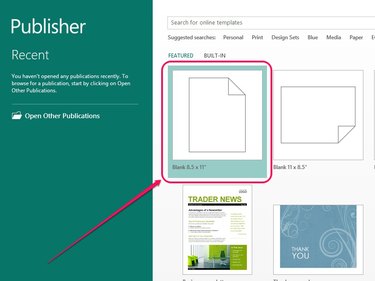
Open Microsoft Publisher and then click the Blank 8.5 x 11 option.
Step 2
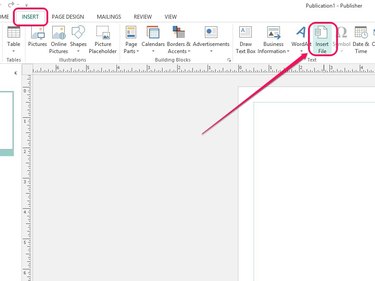
Open the Insert tab and then click Insert File on the Text group.
Step 3
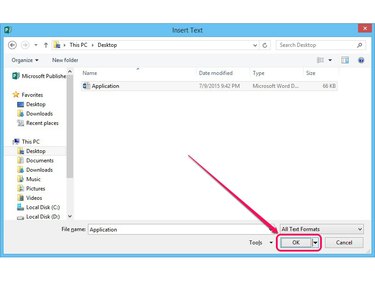
Select the Word document from your hard drive and then click OK to insert the DOCX file.
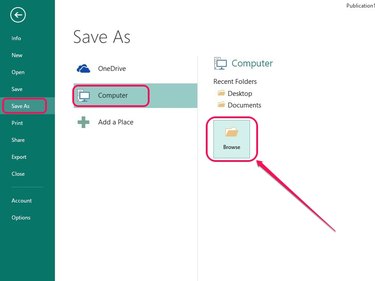
Open the File menu, click Save As, click Computer and then click Browse.
Step 4
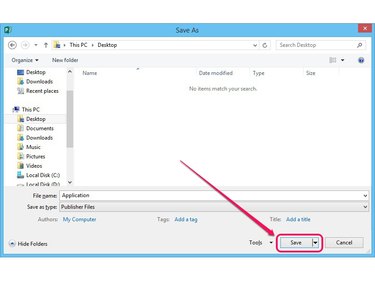
Specify a save destination and then click Save. Publisher saves the file in the PUB file format.