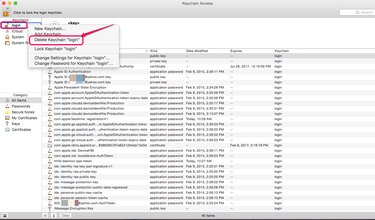
Keychain Access is a Utility built into Mac OS X that stores your passwords, certificates and other sensitive information securely. However, you may not want to use Keychain Access if someone else has the password to your user account. You cannot completely delete or disable Keychain Access, but you can delete individual keychains and keys. By deleting every keychain or key, you can prevent anyone from accessing your sensitive information should they ever log in to your user account.
Step 1
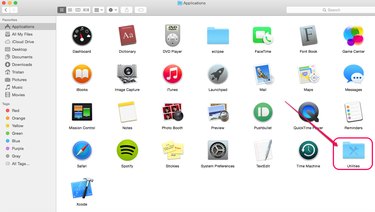
Open the "Utilities" folder in the Applications folder in Finder.
Video of the Day
Step 2
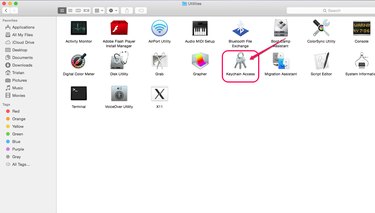
Double-click "Keychain Access."
Step 3
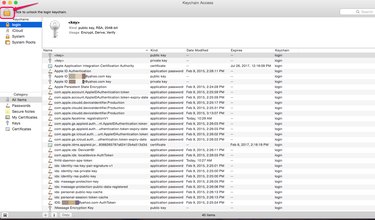
Click the lock icon in the top left of the screen to unlock access to the Keychain settings.
Step 4
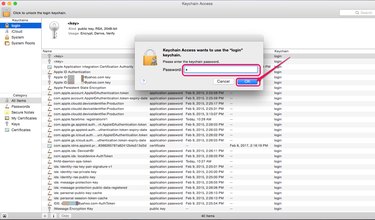
Enter the user's log-in password and click "OK."
Step 5
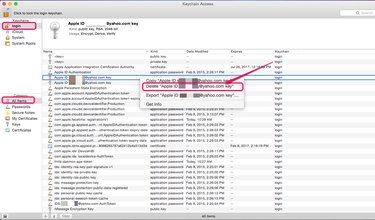
Choose a keychain from the Keychains menu. For example, choose "login" to access keys that store log-in information. Under Category, choose the category of keychain data that you want to display. Right-click a key you want to modify and choose "Delete XYZ key" where XZY is the name of the key.
Step 6
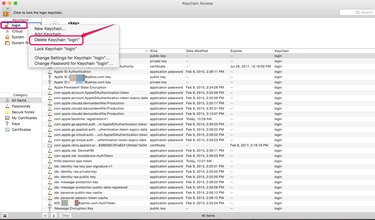
Right-click one of the keychains and click "Delete Keychain "XYZ"" in order to delete all of the keychain data at one time, where "XYZ" is the name of a keychain. Alternatively, click the keychain and select "Delete Keychain "XYZ"" from the File drop-down menu.
Step 7
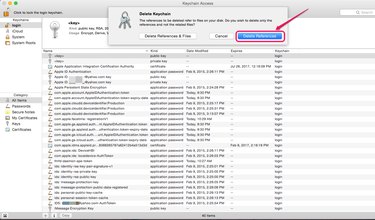
Choose "Delete References" to delete a keychain from Keychain Access but keep the information stored in the files. If you later want to restore the keychain, do so with the keychain password. To permanently delete the keychain information, choose "Delete References and Files."
Video of the Day