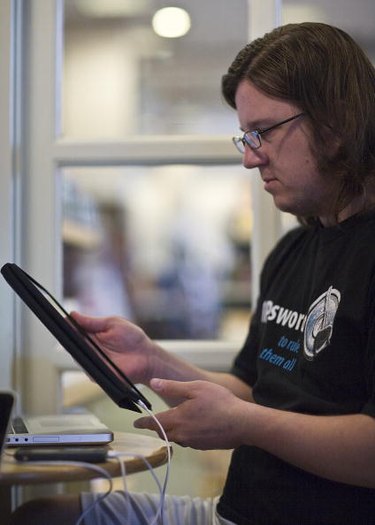
You can charge the iPad while you use it only when using the proper cable and power source. Some power sources charge the iPad slowly and only in Sleep Mode, some power sources charge the device slowly while you use it and others charge the device at a higher rate of speed while you use it.
Limitations
Video of the Day
The charging process goes more slowly if you use your iPad while it is plugged in than if you let it charge without use. This is because you are using up some of the power even as you fill the battery capacity. How you use the iPad during charging affects the charging speed because different activities require different power amounts. Streaming high definition video and having the screen set to full brightness will significantly reduce the amount of power your battery can use to charge. Alternatively, playing music using the iPod app with the screen off will have a much smaller effect on your charging time.
Video of the Day
Charging via USB
You can charge and use your iPad while it is plugged into a high-power USB port on your computer or an AC power outlet. Both require the USB cable that came with the device; using an AC power outlet also requires the AC adapter that came with the device. High-power USB ports are located on your computer tower and on your monitor if you are using an all-in-one computer; USB ports on keyboards and standalone computer monitors are typically low power. It takes longer to charge your device using a high-power USB port than an AC adapter, but you can still use your iPad while it charges, at least for moderate power consumption activities. Most Windows and older Mac computers have high-speed but not high-power USB ports. If you plug your iPad into a USB port that is not high power, you will see a "Not charging" message and your iPad will only charge when it is in Sleep Mode. Even in Sleep Mode the iPad charges very slowly.
iPhone Charger
Before attempting to charge your iPad with your iPhone charger, check the side of the charger along the wall adapter. iPhone 4 charging cables use a 10 watt power transformer similar to the iPad, so you can use it the same way you would the iPad's native charger. If you have an older iPhone, the cable will still fit the iPad and looks the same as the iPad charging cable, but if it does not say "10w" on the side, it is not a 10-watt charger and will not deliver enough power to charge the device while it is running. These adapters charge your iPad only when it is in Sleep Mode, and the process takes significantly longer than with true iPad chargers.
Conserving Power
If you just need to get a few more things finished and your iPad is giving you a low battery warning, turn off features that consume extra power so you can finish your work and let the iPad charge in Sleep Mode. Shut off the Bluetooth and cellular data connections and just use the Wi-Fi connection if you need Internet. Turn down your screen brightness and close any apps you aren't using. You can also go into the Settings app and have the iPad check for new email less often if you need to conserve battery life on a regular basis, as the iPad uses additional power each time it connects to an Internet server.