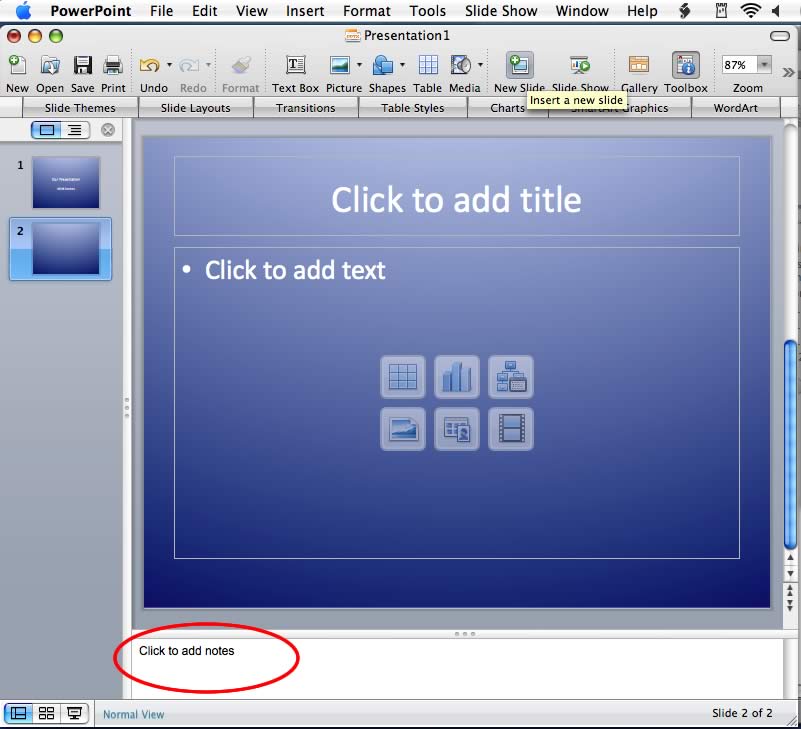
If you use quotes, facts, materials or images in your PowerPoint presentation that are copyrighted and don't belong to you, cite the origin of the materials in your PowerPoint presentation file. If you aren't sure if something is copyrighted, assume it is and cite it. You can add a footnote to the slide that contains the information that requires a citation, or you can insert the information into the Speaker Notes section of the slide so it is printed as part of the slide handouts.
Step 1
Open your PowerPoint presentation file and go to the slide with the item that needs to be cited.
Video of the Day
Step 2
Click the "Insert" menu and choose "Text Box."
Step 3
Type the citation in the text box, including the author, title, source and date (if applicable). Use URLs for Web sources.
Step 4
Double-click the text to select it and use the formatting palette on the right of the screen to adjust the font size of this text box to be smaller than the text of your slide. You want it to be readable, but only as a footnote, not a major part of your slide.
Step 5
Click outside the text box, then click it once to select it. Click on the outline of the text box and hold the mouse button down to drag the text box to the bottom of the slide.
Step 6
Open your PowerPoint presentation file and go to the slide with the item that needs to be cited.
Step 7
Click in the blank "Notes" section beneath the slide.
Step 8
Type the citation here, including author, title, source and date (if applicable). When you print your slide handouts, the notes will appear on the printed page with the slide thumbnails.
Video of the Day