Many operations in Microsoft Excel 2013 can be performed by using keyboard shortcuts. Often these shortcuts use the Function keys, which are located just above the number keys on a standard keyboard.
F1
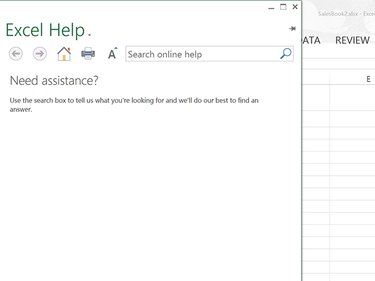
Image Credit:
Screenshot courtesy of Microsoft.
- F1 opens the Excel Help window.
- Ctrl-F1 opens and closes the ribbon above the worksheet.
- Alt-F1 embeds a chart into the worksheet based on whichever cells are currently selected. If no data is selected, the chart is empty.
- Alt-Shift-F1 inserts a new worksheet into the current workbook.
Video of the Day
Video of the Day
F2
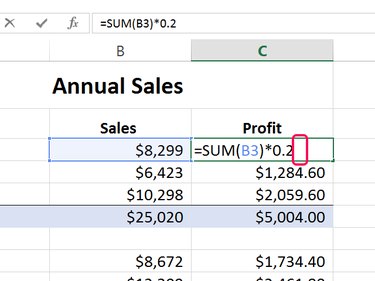
Image Credit:
Screenshot courtesy of Microsoft.
- F2 makes the currently selected cell editable and moves the cursor to the right end of the cell. If cell editing is disabled, the cursor appears in the Formula Bar instead.
- Shift-F2 opens a new comment for the selected cell. If there is already a comment for the cell, it makes that comment editable.
F3
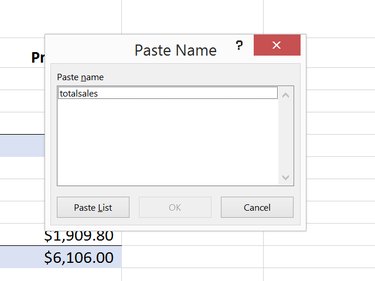
Image Credit:
Screenshot courtesy of Microsoft.
- F3 opens the Paste Name window, provided a Name has already been defined for the workbook. To define a Name, click the Define Name icon in the Defined Names section of the Formulas ribbon.
- Shift-F3 opens the Insert Function window.
F4
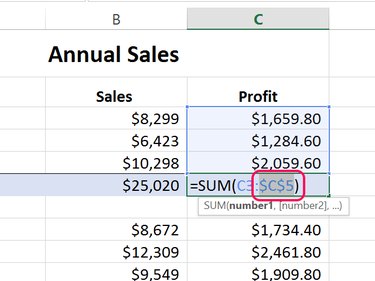
Image Credit:
Screenshot courtesy of Microsoft.
- F4 repeats the last action you performed. If you highlight a cell reference in a formula, F4 cycles through all absolute and relative references.
- Ctrl-F4 automatically closes the active workbook window.
- Alt-F4 closes all Excel windows.
F5
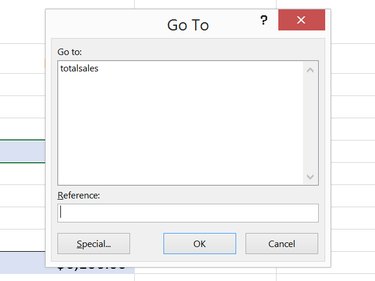
Image Credit:
Screenshot courtesy of Microsoft.
- F5 opens the Go To window.
- Ctrl-F5 resizes the active workbook window to its last size.
F6
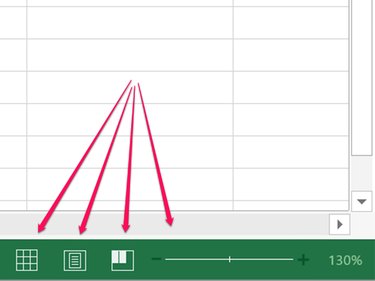
Image Credit:
Screenshot courtesy of Microsoft.
- F6 toggles through the worksheet, the ribbon, Task pane and the Zoom controls. Once the Zoom controls are highlighted, press Enter to zoom in or out, or press the Arrow keys to toggle through the View Mode icons beside the Zoom control.
- Ctrl-F6 toggles between open workbooks.
F7
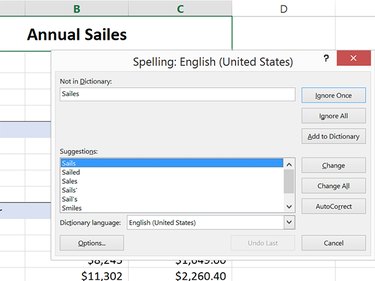
Image Credit:
Screenshot courtesy of Microsoft.
- F7 opens Excel's Spelling and begins checking spelling from the active cell.
- Ctrl-F7 activates the Move command when the workbook window isn't maximized. You can then press the Arrow keys to move the window. Press Enter to accept the move, or press Esc to cancel the move.
F8
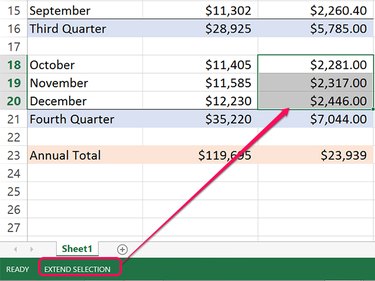
Image Credit:
Screenshot courtesy of Microsoft.
- F8 toggles Extend mode on and off. When Extend mode is active, Extended Selection appears in the status line. Press the Arrow keys to extend a selection to adjacent cells.
- Shift-F8 allows you to extend a selection to nonadjacent cells. Press the Arrow keys to move to a cell, then press Enter to add it to the selection.
- Ctrl-F8 activates the Size command when a workbook is not maximized. You can then use the Up and Right Arrow keys to increase the window size, or the Down and Left Arrow keys to reduce its size.
- Alt-F8 opens Excel's Macro window.
F9
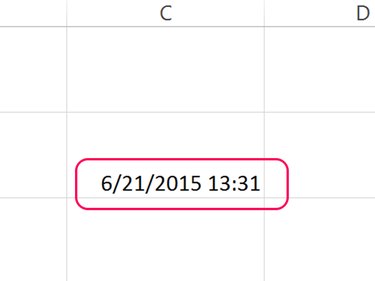
Image Credit:
Screenshot courtesy of Microsoft.
- F9 calculates the formulas in all worksheets in all open workbooks. If you're using the =NOW() formula, for example, pressing F9 updates the time.
- Shift-F9 calculates only the active worksheet.
- Ctrl-Alt-F9 calculates the worksheets in all open workbooks, even if they haven't changed since the last calculation.
- Ctrl-Alt-Shift-F9 verifies dependent formulas and calculates all worksheets in all open workbooks.
- Ctrl-F9 minimizes the active workbook window.
F10
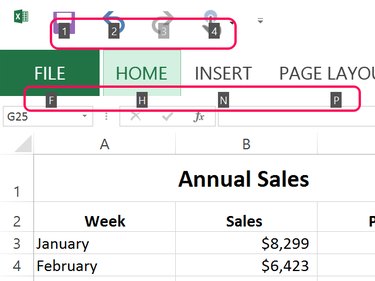
Pressing Alt-H when Key Tips are displayed opens the Home menu.
Image Credit:
Screenshot courtesy of Microsoft.
- F10 toggles Key Tips — keyboard shortcuts used by all Microsoft Office apps — on and off, just like pressing the Alt button. When Key Tips are visible, hold the Alt key and press the key displayed to activate an icon or menu item.
- Shift-F10 displays the right-click drop-down menu for any selected item.
- Ctrl-F10 maximizes the workbook window, or returns a maximized window to its last size.
F11
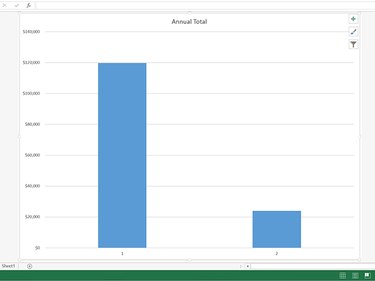
Image Credit:
Screenshot courtesy of Microsoft.
- F11 creates a chart from the selected cells in a new Chart window.
- Shift-F11 adds a new worksheet to the active workbook.
- Alt-F11 opens the Microsoft Visual Basic For Applications Editor, to create VBA macros.
F12
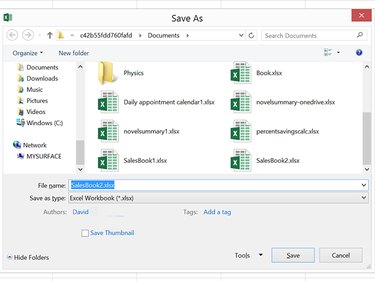
Image Credit:
Screenshot courtesy of Microsoft.
- F12 opens the Save As window.