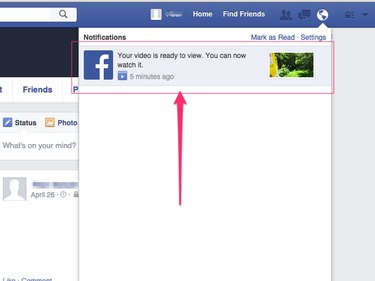Facebook lets you upload video files that are up to 1.75GB in size, as of publication. Videos must also be less than 45 minutes long. For example, a video won't be accepted if it's less than 1.75GB but more than 45 minutes long. Before you upload a video, make sure the video is encoded in one of the file formats that Facebook accepts.
Accepted Formats
Video of the Day
Facebook recommends using the MP4 video format. Most mainstream video software can encode video files in this format. However, if yours does not, Facebook also accepts most other mainstream video file formats, including AVI, DIVX, FLV, M4V, MOV, MPEG and WMV. For a complete list of accepted file formats, visit the What Formats of Video Files Can I Upload page on Facebook's website.
Video of the Day
How to Upload Videos
Uploading a video varies slightly depending on whether you're using the Facebook app for mobile devices or the Facebook website.
Upload a Video Using the Facebook App
Step 1
Tap the Photo icon on the menu of the main Facebook interface.
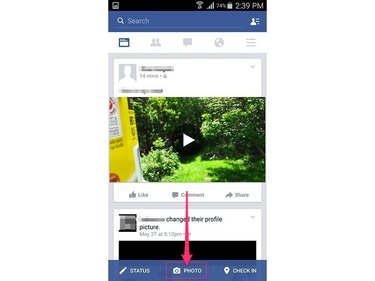
Step 2
Tap the video file to upload and then touch the Done button. Video files are identified by a small play button overlaid over the thumbnail.
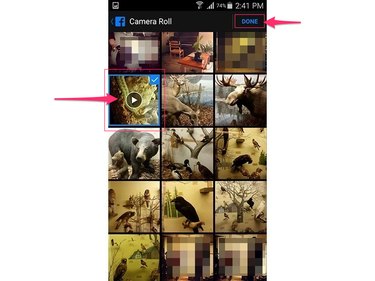
Step 3
Add a message to accompany the video and use the tools at the bottom of the window to tag people, set your audience enter your location. This step is optional.
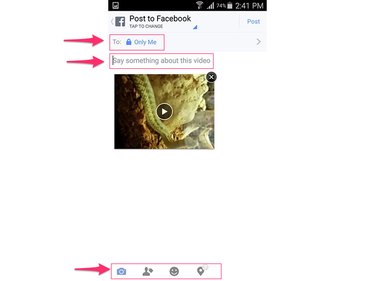
Step 4
Touch the Post button to upload your video. Facebook processes the video and notifies you when the video is ready to view.
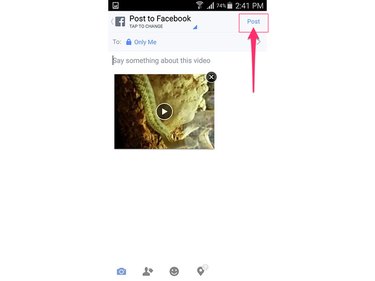
Upload a Video Using the Facebook Website
Step 1
Click the Photo/Video button on your Timeline.
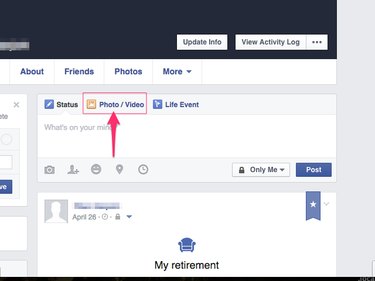
Step 2
Select Upload Photos/Video and choose from your computer the video file you want to upload to Facebook.
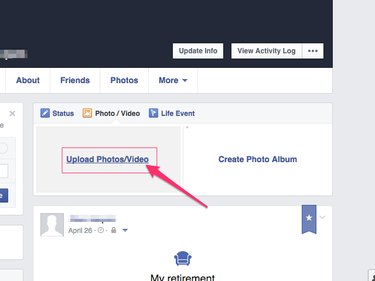
Step 3
Enter a message to accompany the video in the provided text field, set your audience and click the Post button to begin uploading the video.
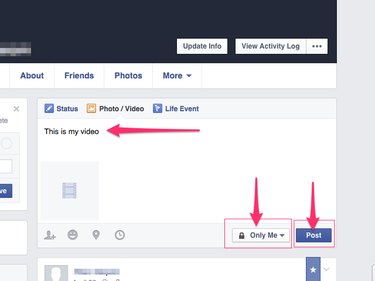
The progress of the upload is displayed on a bar at the bottom of the upload box.
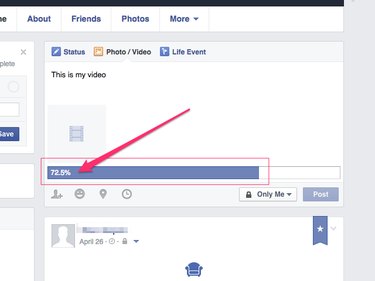
Step 4
Wait for Facebook to process the video. Click Edit Video if you want to edit the video while it's processing.
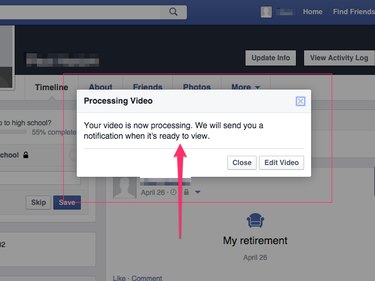
When processing completes, a notification appears telling you the video is ready.