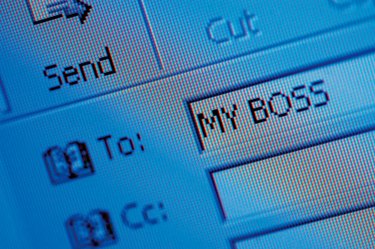
If you receive a lot of spam or junk email in your email inbox, you might block the sender to stop future email messages from this address. When you choose to block a sender, Microsoft Outlook automatically moves all emails from the sender to the Junk Email folder so that you no longer see them displayed in your inbox. If you accidentally block a legitimate email address, you can reverse this by adding the address to Outlook's Safe Senders list.
Unblock From the Junk Email Options
Video of the Day
Step 1
Launch Microsoft Outlook.
Video of the Day
Step 2
Click "Junk" under the Delete heading on the "Home" tab of the program's main menu Ribbon.
Step 3
Click "Junk Email Options" from the context menu, then click the "Safe Senders" tab.
Step 4
Click "Add." Enter the full email address of the sender that you want to unblock and include in the Safe Sender list into the input field. You can also add an email domain, which is the part of the email address following the "@" symbol. This adds all email addresses that include this domain to the Safe Sender list.
Step 5
Click the "OK" button to save your changes.
Unblock From the Junk Email Folder
Step 1
Launch Microsoft Outlook.
Step 2
Click the "Mail" tab in the left navigation pane.
Step 3
Click the Junk Email folder in the folder list for the relevant email account.
Step 4
Right-click an email from the sender that you want to unblock.
Step 5
Click "Junk Email" from the drop-down menu, then click "Add Sender to Safe Senders List" from the context menu. This unblocks the email address so that emails from this address will display in your email inbox again.