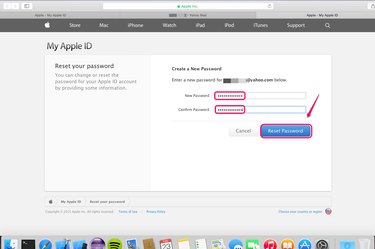
Apple locks iTunes accounts when a password has been entered incorrectly too many times or when Apple detects suspicious activity. You have two options to re-activate your disabled iTunes account: the first one is "Email authentication," which lets you verify your iTunes account through your registered email address; the second one is "Answer security questions," which verifies your ID by letting you answer the security question you've set up when you registered your iTunes account.
Activate an iTunes Account by Email Authentication
Video of the Day
Step 1
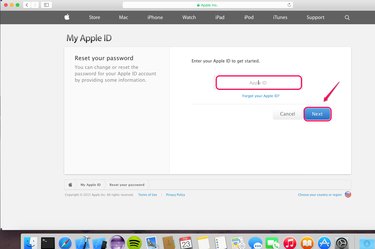
Go to Apple iForgot, type your Apple ID in the box and click "Next."
Video of the Day
Step 2
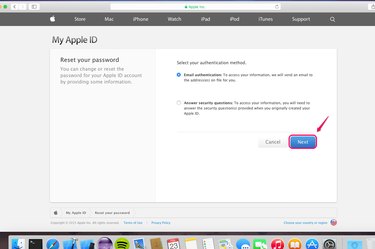
Choose "Email authentication" to retrieve your account. Click "Next" to continue. You should receive an email in your registered email address shortly.
Step 3
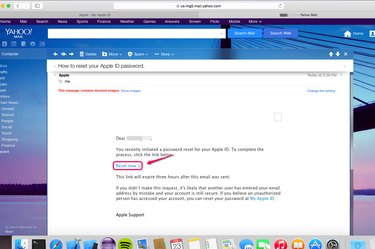
Go to your registered email address, for instance, Yahoo mail. Open the email you just received from Apple and click "Reset now >" to begin the resetting process.
Step 4
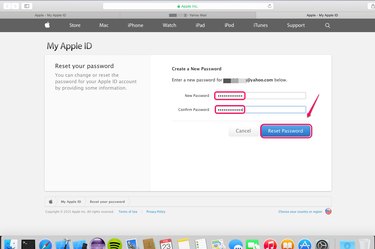
Type a new password, confirm it and click "Reset Password" to apply the change. This new password will be your log-in password for your iTunes account from now on.
Activate an iTunes Account by Answering Security Questions
Step 1
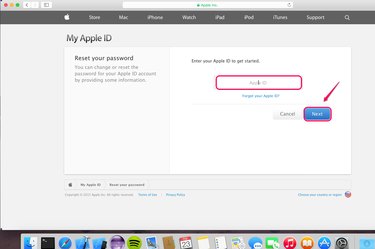
Go to Apple iForgot, type your Apple ID in the box and click "Next."
Step 2
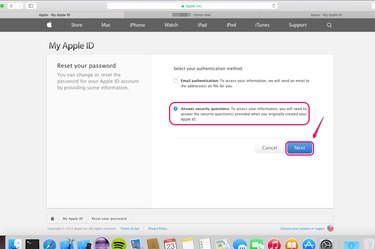
Choose "Answer security questions" to retrieve your account. Click "Next" to continue.
Step 3
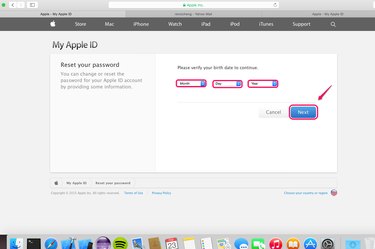
Click "Month," "Day" and "Year" respectively and select your birthday from the drop-down lists. Click "Next" to continue.
Step 4
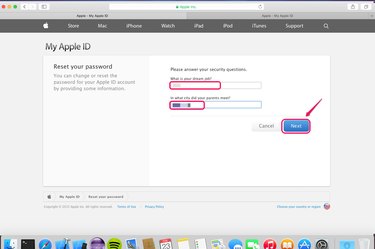
Type the answers to the security questions as shown. For example, "What is your dream job?" These are the questions and answers you selected when you first set up your Apple ID.
Step 5
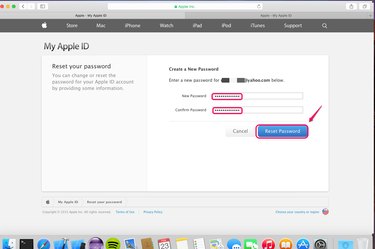
Enter a new password, confirm and click "Reset Password" to apply the change. Remember to use this new password to access your iTunes account in the future.