
n Microsoft Excel 2013, you can view and edit spreadsheet metadata, such as the author, using the Document Properties panel. You can use the Backstage Info screen to view the document's current author and open the Document Properties panel. The Document Properties panel provides you with basic document properties for your spreadsheet. You can edit the name in the Author field and then save your spreadsheet to associate a different author with your file.
Step 1
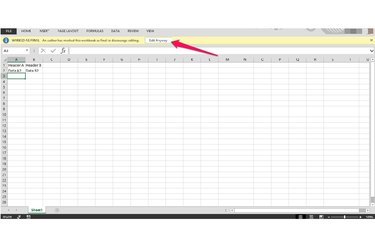
Open the Excel spreadsheet in which you want to change the author. Click the "Edit Anyway" or "Enable Editing" button in the yellow bar under the ribbon, if necessary.
Video of the Day
Step 2

Click the "File" menu. The Backstage Info screen shows your spreadsheet's current author next to Author under Related People. Click the "Properties" drop-down and then select "Show Document Panel."
Step 3
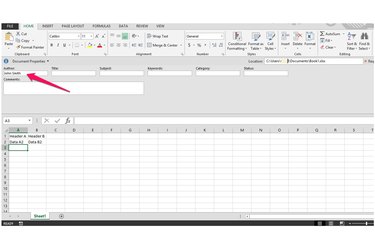
Replace the name in the "Author" field with the name of the author you wish to associate with the spreadsheet. For example, enter "John Smith." The document panel helps you edit the basic file properties for your spreadsheet.
Step 4
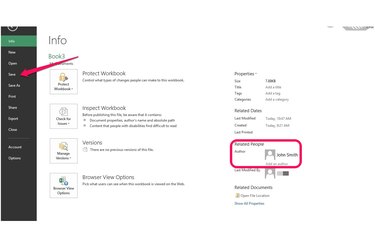
Click "File" and then "Save" to save your changes. The new author's name appears next to Author under Related People. Alternatively, select "Save As" if you want to save a copy of your spreadsheet. When you save your spreadsheet, changes to the Document Properties Panel are applied to the file.
Video of the Day