There are two ways to keep up-to-date on your computer's running temperature: the computer's BIOS interface and third-party software. Stopping your computer from overheating is vital for maintaining a longer operational lifespan for your hardware and for keeping performance from suffering. This is especially true with overclocked computers, which run harder and generate more heat than computers running at manufacturer specifications.
BIOS Interface
Video of the Day
The primary method to view your computer's operating temperature is through the BIOS interface, the basic system that loads Windows during your computer's boot-up sequence. The BIOS is generally only accessible during the computer's boot-up sequence and is accessed using a specific keystroke before Windows starts to load. The key you press depends primarily on which company manufactured your computer -- there is no standard selection shared across manufacturers. The F1 and F2 keys are common choices, as well as the Esc key and a combination of Ctrl-Alt-Esc or Ctrl-Alt-Del. When you're in the BIOS, look for an option marked PC Health, Monitor or something similar. This menu should contain information regarding your CPU's current temperature and potentially that of other installed hardware.
Video of the Day
Using Third-Party Software
Several third-party tools make monitoring the internal temperature of your computer and its individual components easier because they present the information within Windows instead of through the BIOS. Open Hardware Monitor, Core Temp and SpeedFan are all free temperature and performance monitoring apps.
Each program presents the data a little differently.
Open Hardware Monitor
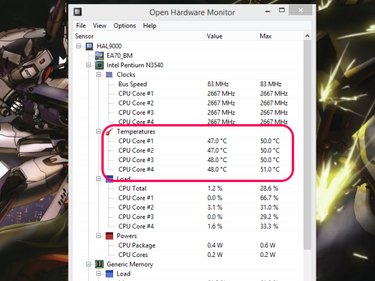
Open Hardware monitor displays some of the other hardware components connected to your computer, your current CPU bus speed and CPU load and other information in addition to temperature information.
Core Temp
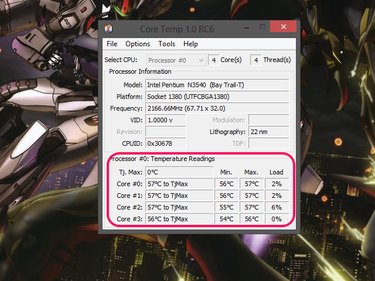
Core Temp offers more detailed information about your CPU, including its current load, number of threads and cores, and what type of processor it is.
SpeedFan
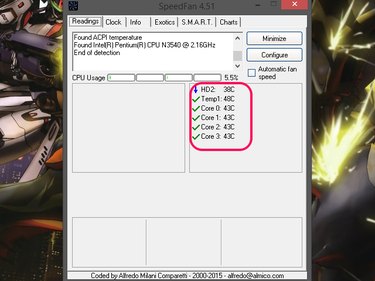
SpeedFan features additional tools for clocking and controlling your CPU speed, and it monitors your CPU usage while it's open.