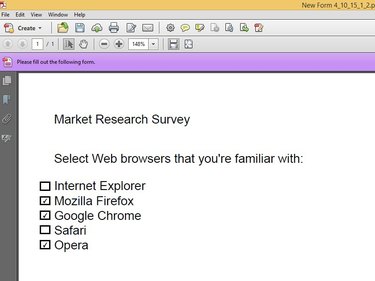
When creating forms in Adobe Acrobat XI, you can add check boxes to help end users select multiple available options. Adobe Acrobat lets you insert check boxes via the Form Editing panel, where you can adjust them to any size that you require. To add multiple check boxes, speed things up by duplicating check boxes that you have already created.
Step 1
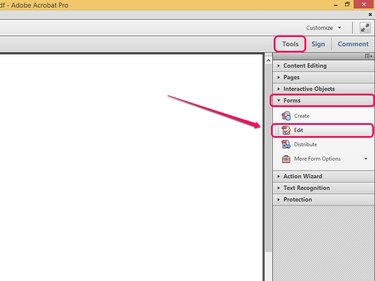
Open the Tools pane, expand the Forms section, and then click Edit.
Video of the Day
Step 2
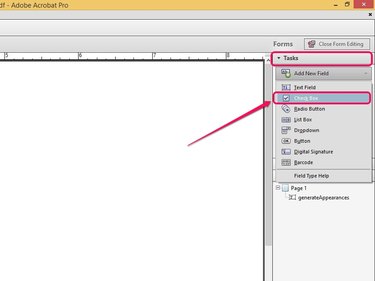
Expand the Tasks section, and then select Check Box from the Add New Field pull-down menu.
Step 3
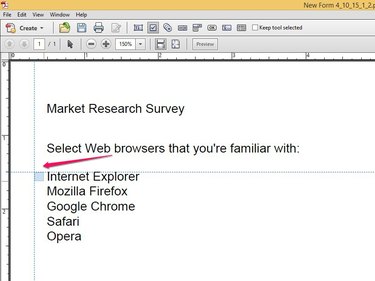
Position the cursor where you want the check box to appear. Click and drag the cursor to the size you require, and then release to insert the check box.
Step 4
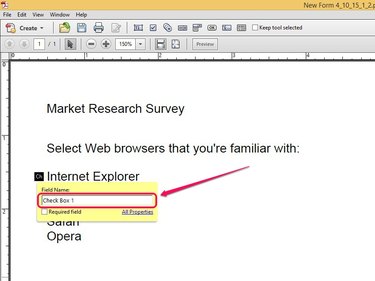
Insert a name into the pop-up box, and click anywhere within the document to create the check box. To set the check box as a required item, check the box next to Required Field.
Step 5
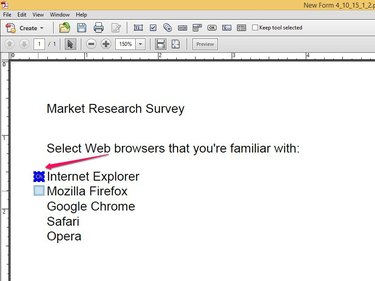
Hold down the Ctrl button, and then left-click and drag the check box to duplicate it.
Step 6
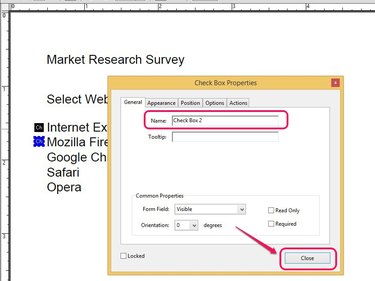
Double-click the duplicated check box, and then insert a new name into the Name field. Under the Common Properties section, check the box next to Required to make the check box a required item. Click OK to apply the changes.
Video of the Day