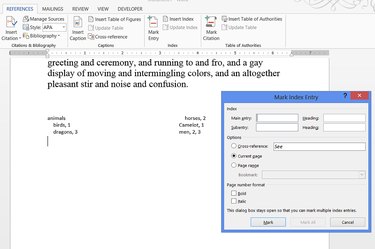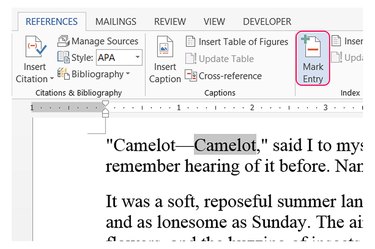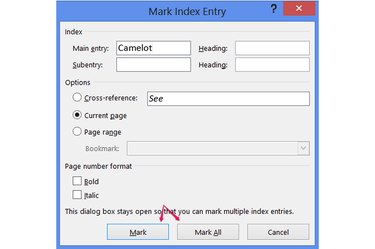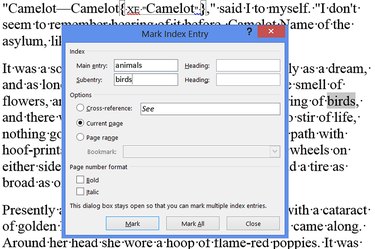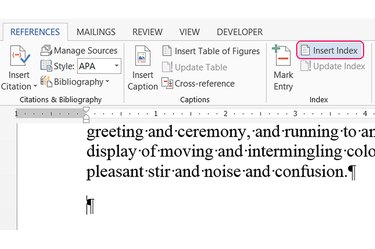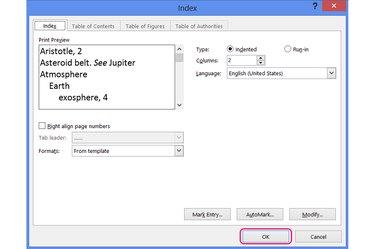Creating an index in Word 2013 and 2010 requires a lengthy process of marking every important word or phrase in your document, but the program offers a few shortcuts, such as searching for and marking repeated instances of the same word. Although making an index is slow work, using Word's index feature rather than typing your index by hand makes updating the index far faster, as a single click of "Update Index" both inserts changes and reflows the index's text alphabetically on the page.
Step 1
Select a word or phrase to add to the index and click "Mark Entry" in the Index group on the References tab. Creating a complete index of a document requires marking an entry for every word you want to index, so as a shortcut to launch the the Mark Index Entry dialog, select a word and press "Alt-Shift-X."
Video of the Day
Step 2
Edit the "Main entry" field to change how the entry appears in the index, if necessary. For regular index entries, leave all other settings on their defaults and press either "Mark" or "Mark All." Choosing "Mark All" searches the entire document for the selected word and adds each instance -- up to once per paragraph -- to the index using the same formatting.
Step 3
Select your next word or phrase without closing the Mark Index Entry window. Click back on the Mark Index Entry window to update the Main Entry field with the new text. To add subentries to the index, change the Main Entry to a general category of your choosing, and enter a subentry in the Subentry box. Press "Mark" or "Mark All." Repeat the process for every item for the index.
Step 4
Scroll to the bottom of your document and create a new line, section or page break and place the cursor where you want your index to appear. Press "Insert Index" on the References tab.
Step 5
Change any options for the index's formatting, such as the number of columns or page number alignment, and press "OK" to insert the index.
Video of the Day