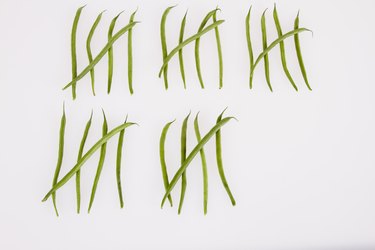
Whether you're using special symbols to show scoring or to break up text, creating tally marks in a Microsoft Word 2013 document is almost as easy as doing them with pen and paper. Tally marks, straight vertical lines that sometimes appear crossed out, are available through some of Word's familiar menu features.
Using the Pipette Key
Video of the Day
To create a tally mark in Word, press the "Shift" key and the pipette key -- the key directly below the Backspace key. This inserts a single tally mark. You then can add a couple of other tally marks to the page. If you highlight some or all of the tally marks and click the "Strikethrough" button, your tally marks will look like they've been crossed out
Video of the Day
Using the Line Tool
Another way to make tally marks is with the line tool. First, click the "Insert" tab, then click the "Shapes" button and choose the first Line shape. Position the cursor on the page, press the "Shift" key to keep a straight line and drag the mouse. Release the "Shift" key and the first tally mark appears. Click it to copy and paste exact replicas. You also can change the mark's appearance by clicking the line and using the options on the Drawing Tools tab to change the tally mark's weight and color.