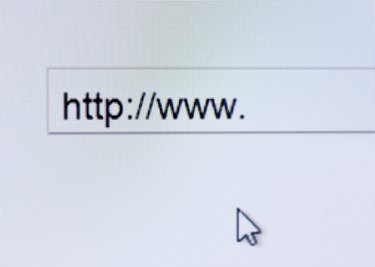
When you're watching a movie, writing an email, reading an ebook or playing an online game on your Mac, the mouse pointer can be a pesky distraction. It interferes with video, obscures text, and pokes around in places where it doesn't belong. Hiding your mouse pointer in Mac OS X is easier than you may think, and it can be done with a single keystroke.
Temporarily Hide Your Mouse Pointer
Video of the Day
Most media player applications, online video streaming services, and ebook viewers have a built-in feature that automatically hides your mouse pointer when you enable full screen mode -- a viewing mode that allows an active application to fill your entire display. Many online gaming platforms, word processors, and video recording applications don't have this feature. Mac OS X allows you to hide your mouse pointer regardless of which application you're using. To hide your mouse pointer, press your keyboard's "F8" key. To reveal your mouse pointer, simply move your mouse or right click.
Video of the Day
Tips & Warnings
Hiding your mouse pointer doesn't disable your mouse's left click or right click functions.
Before hiding your mouse pointer, move it away from any critical buttons to avoid inadvertently clicking them.
You can use gestures on your trackpad without revealing your mouse pointer.
Alternatively, you can hide your mouse pointer with [Cursorcerer](http://www.macupdate.com/app/mac/25355/cursorcerer) -- a third party mouse utility for Mac OS X. Cursorcerer also has an autohide feature that detects and hides idle mouse pointers.