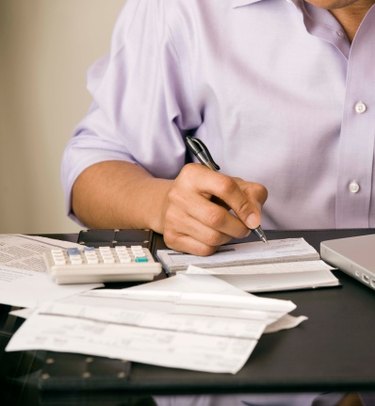
Full-size keyboards like those commonly used with desktop computers include a numeric keypad on the right side of the keyboard. The primary purpose of the numeric keypad is to mimic the design of an adding machine, which makes entering strings of numbers quicker and easier. Most laptops do not include a separate numeric keypad in the interest of saving space. Instead, including those made by Dell, they utilize the "7, 8, 9, 0" keys, "U, I, O, P" keys, "J, K, L, ;" keys and the "M" key to function as a numeric keypad. To use the keys as a keypad, you must first lock the keys.
Step 1
Press the "Fn" key, normally located in the lower left corner of the keyboard next to the "CTRL" key, and the "F11" key at the same time. Depending on the particular Dell laptop model, the "F11" key may say "Num Lock" or may have an icon of a keypad.
Video of the Day
Step 2
Use the numeric keypad the way you would on a full-size keyboard. The keys are marked with their keypad function in the lower left area of the key. For example, on the "J" key you will see a "1," usually in light blue or grey.
Step 3
Switch between the keypad numbers and letters by pressing the "Fn" key with the corresponding key. For instance, if you have the keypad lock activated, pressing "Fn"with the "O" key will produce an"o" instead of a "6." To continue using the numeric keypad, release the "Fn" key.
Step 4
Input a capital letter with the numeric keypad locked by pressing the "Fn," "Shift" and corresponding keys at the same time.
Step 5
Exit the numeric keypad lock by pressing the "Fn" key with the "F11" key.
Video of the Day