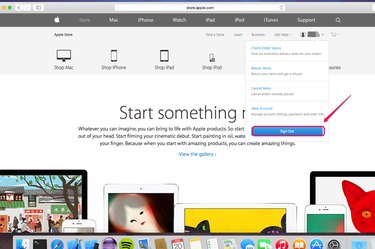
If you are using a public computer to shop on the Apple Store, signing out at the end of your session protects your identity. You can sign out of the Apple Store on a Web browser by clicking the "Sign Out" button in the user icon drop-down menu. You may also want to sign out of the Apple Store app you have installed on a mobile device if other people might use the device. Signing out of your Apple ID in Settings signs you out of the app.
Log Out of the Apple Store on a Browser
Video of the Day
Step 1
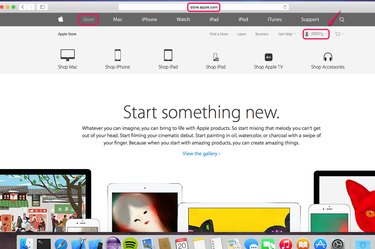
Go to the Apple Store and confirm that you are currently logged in.
Video of the Day
Step 2
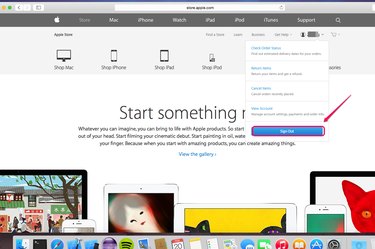
Click your user icon and click the "Sign Out" button in the drop-down menu.
Step 3
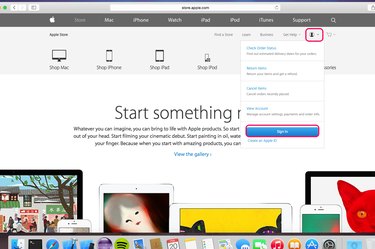
Confirm that you are signed out; the Apple Store now gives you the option to sign in.
Log Out of the Apple Store App
Step 1
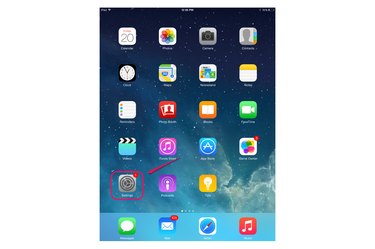
Tap "Settings" on your mobile device that has the Apple Store app installed.
Step 2
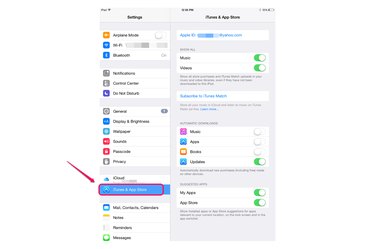
Select "iTunes & App Store" and tap your Apple ID located at the top of the screen.
Step 3
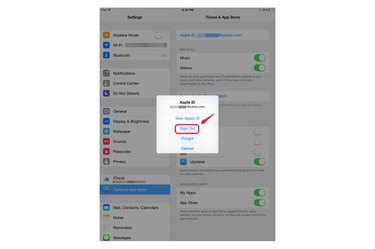
Choose "Sign Out" from the pop-up menu.
Step 4
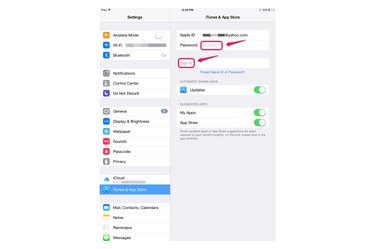
Confirm that you have signed out of your Apple ID. You are now also signed out of apps on your device that use your Apple ID, such as the Apple Store app.