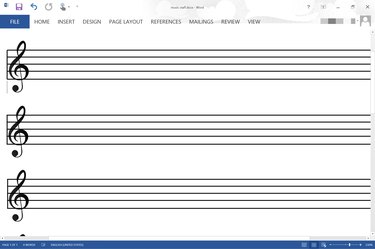
Word may not be the best resource for composing symphonies, but it is ideal if you want to make a music staff or create your own blank music sheets. Assemble a staff using the Line tool available in Word 2013 and then group the lines together so you can copy and paste them as one. When you're drawing, enable Word's gridlines so you can draw the staff with precision.
Step 1
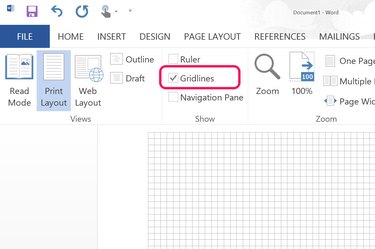
Launch Word and open a new blank document. Click the "View" menu and click the "Gridlines" check box. The gridlines make it much easier to properly space the lines in the staff.
Video of the Day
Step 2
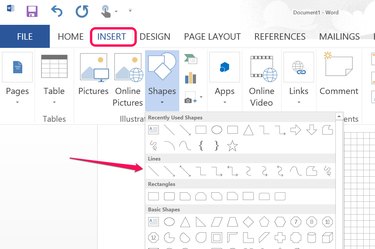
Click the "Insert" menu and select "Shapes." Select the first line in the "Lines" section. Drag the cursor across one of the top horizontal lines in the grid. Holding down the "Shift" key as you drag the cursor keeps the line horizontal.
Step 3
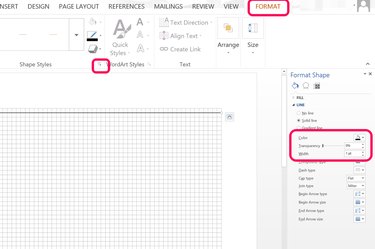
Select the "Format" tab and then click the small arrow in the bottom-right corner of the ribbon's Shape Styles section to open the Format Shape menu. Click the "Line" option and then set the color and thickness as desired. In most cases, a "1 pt" width should work well.
Step 4
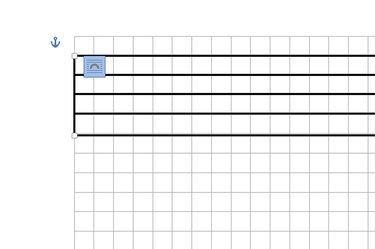
Press "Ctrl-C" to copy the line you drew and then "Ctrl-V" to paste a copy. Position the copy on the gridline directly below the first line. Press "Ctrl-V" three more times and position each line on the grid. Draw a vertical line on each end to box in the staff.
Step 5
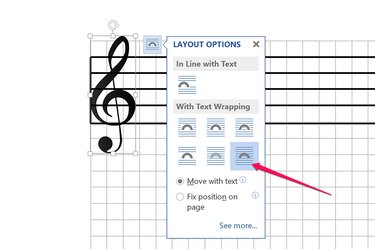
Paste a clef into the document if desired. To get a clef with a transparent background, select "Online Pictures" from the Illustrations group on the Insert menu and type "clef PNG" or a specific clef like "treble clef PNG" in the Bing Image Search field. Drag any corner to resize the clef. Click the "Layout Options" icon that appears beside the clef and select the "In Front of Text" option so you can easily move it over the staff.
Step 6
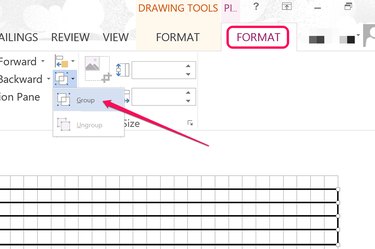
Ctrl-click each of the staff's lines, as well as the clef if you used one, to select them all. Click the second "Format" tab and click the "Group" icon. Click "Group" from the drop-down menu.
Step 7
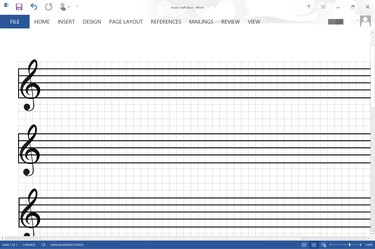
Press "Ctrl-C" to copy the grouped lines and "Ctrl-V" to paste a copy of the entire staff onto the page, or into another document. If you're making a full sheet, drag the copied staff so it is five grids beneath the first. Press "Ctrl-V" to copy additional staffs until the page is full. Save the document.
Video of the Day
- Office Online: Draw or Delete a Line, Connector or Freeform Shape
- Office Online: Group or Ungroup Shapes, Pictures or Other Objects
- Office Online: Display and Use Gridlines and Guides
- Office Online: Templates: Music Staff Paper (12 per Page)
- Office Online: Treble Ceff Staff Paper (12 per Page)
- Office Online: Large Treble Cleff Staff Paper (6 per Page)