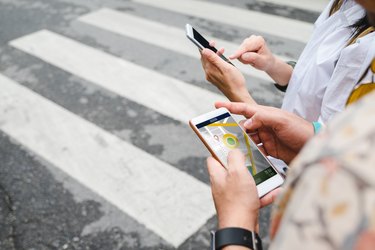
As of 2018, more than 7 million websites use Google Maps, and that doesn't include the billion-plus users who access Google Maps on their computers, smart phones and other connected devices every day. The handy online mapping system first launched in 2005 as a strictly browser-based service meant to compete with sites like MapQuest in the digital atlas and direction-giving department. What started as a map of only the U.S. and Canada evolved into an interactive, worldwide experience that allows users to edit and update data. It provides up-to-date traffic conditions and allows for street-level, 3D walking tours from the comfort of your laptop.
If you are one of Google Map's billion-plus users and you're a fan of bird's-eye view maps, you're in luck: Google Maps displays in bird's-eye view mode by default, but stick around – you have more viewing options to toy with.
Video of the Day
Video of the Day
The Default View
Whether you're using Google Maps on a computer or smart phone, the basics of the interface remain similar. When you first open Maps, you're greeted with a bird's-eye view, road map-style map. By typing an address or latitude and longitude into the bar that says "Search Google Maps" or "Search here," you can relocate your bird's-eye to another region.
From any location, you can click or tap and drag to adjust the view or zoom in and out by pinching on touch-screen devices or using the onscreen "+" and "-" buttons on a browser. This gives you a bird's-eye view that ranges from down-to-the-houses to nearly an entire world map depending on your monitor size and browser settings. Of course, the highest flying bird in the world – Ruppell's griffon vulture – can only reach heights of about 37,000 feet, so it might be a stretch to call that last one a bird's-eye view.
Satellite View
If your definition of a bird's-eye view map is less road map and more photo-realistic, Google has some good news for you: You can change the map display type with a single click or a few taps.
On a browser, click the "Satellite" button in the lower corner of the screen to instantly turn the display into a realistic topographical map composed of actual photos. For mobile users, tap the diamond-like symbol to bring up the "Map Type" menu. Here, you can choose from the default road map style, the satellite map or a terrain map.
A People's-Eye View
Good news, cartography enthusiasts – bird's-eye view Google Maps aren't the end of the story. Street View offers an immersive, ground-level perspective that simulates a 3D walking tour around the globe.
To use Street View in Google Maps on your browser, find the little yellow human figure in the lower part of the screen and drag it to wherever you'd like to take a virtual walk. From here, you can click and drag your mouse cursor to look around the environment, double-click an area to move toward it or zoom in and use the "+" and "-" buttons to further adjust your perspective.
Not every part of the map supports Street View, and if you want to use it on your smart device, you need to download the standalone (but free) Google Street View app for iOS or Android.
Remember, not all birds fly. Once you get rolling with Street View, you're technically experiencing a penguin's-eye view, especially if you navigate over to Antarctica for a virtual stroll, which you can totally do at the Union Glacier.
- Recode: Ten Years of Google Maps, From Slashdot to Ground Truth
- BuiltWith: Google Maps Usage Statistics
- TechCrunch: Google Maps Is Turning Its Over a Billion Users Into Editors
- Google: Google Maps
- MNN: 9 Birds That Set Records for Their Amazing Flights
- Google: Google Maps Help: Use Street View in Google Maps