Add 12 weeks -- or any number of weeks -- to dates in Excel by using a formula to add the corresponding number of days.
Step 1
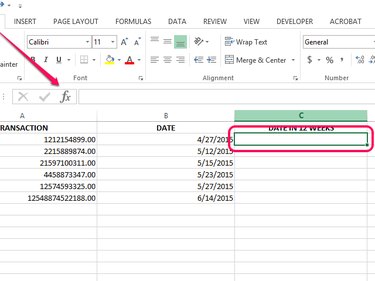
Insert a new column designed to hold the new dates and select the cell where the first new date should appear. Click the fx icon to open the Function Arguments window.
Video of the Day
Step 2
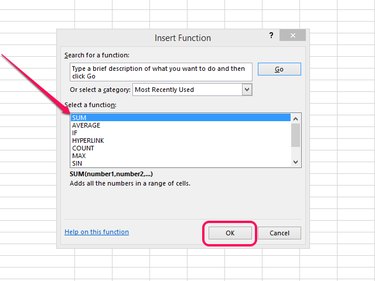
Select Sum from the list of available functions and click the OK button.
Step 3
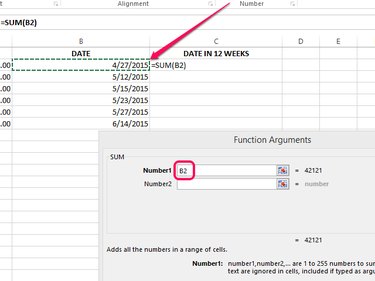
Place your cursor in the Number1 field and select the first date from the spreadsheet.
Step 4
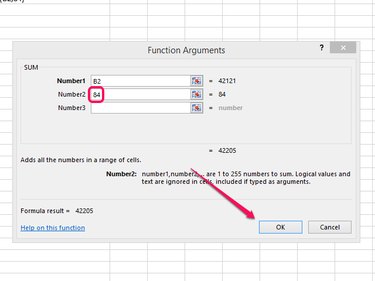
Enter the number of days you want to add to the date in the Number2 field and click the OK button. For example, to add 12 weeks to a date, enter 84 (12 multiplied by 7).
Step 5
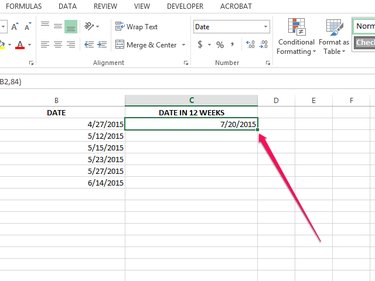
Apply the same formula to multiple dates, if needed, by clicking the square icon -- also known as the fill handle -- that appears at the bottom-right corner of the cell that holds the formula you just created and dragging it to other cells.
Video of the Day