An iPhone can connect automatically to a Bluetooth keyboard, headset or other accessory, but first you must sync the two devices using a process called pairing. During pairing, the iPhone detects and identifies the Bluetooth device. The pairing needs to be done only once for each Bluetooth accessory using the Settings app. Once paired, the phone and the accessory automatically connect whenever they come into range -- usually a distance of a few feet.
Step 1: Move iPhone Near The Accessory
Bring the iPhone to within a few feet of the Bluetooth device.
Video of the Day
Step 2: Turn iPhone and Accessory On
Turn the iPhone and Bluetooth device on if they are not already on.
Step 3: Accessory Pair Mode
Put the Bluetooth device into pair mode. Consult the owner's manual that came with the device for the exact steps required for pair mode. Typically, you press a pair-mode button on the Bluetooth accessory; it enters the mode for a few minutes, giving the iPhone ample time to find the accessory's signal and register it.When an accessory enters pairing mode, it is to other Bluetooth devices. This means the accessory sends special Bluetooth identifying signals to the iPhone, which displays the accessory's name in the app.
Step 4: Open Settings App
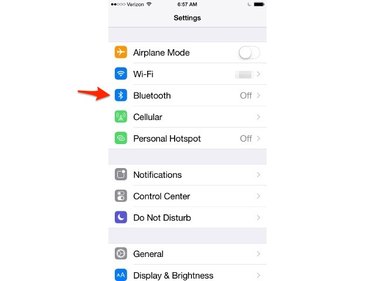
Tap the Settings app on the iPhone. Tap Bluetooth.
Step 5: Enable iPhone Bluetooth
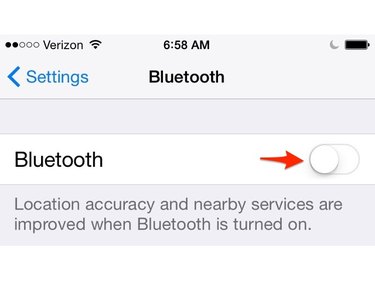
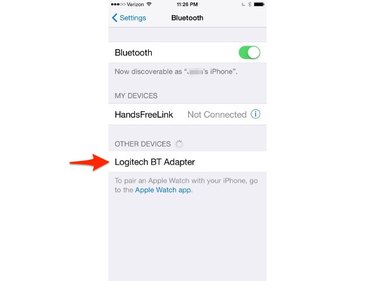
Enable the Bluetooth function on the iPhone by sliding the slider button, if Bluetooth is not already on. Wait a moment for the device's name to appear under the list, Other Devices.
Step 6: Select The Device
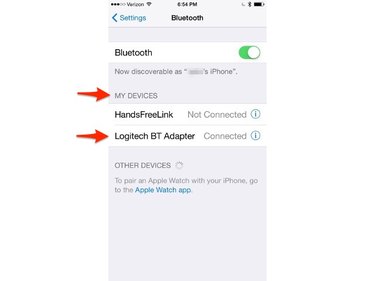
Tap the accessory's name under Other Devices. The iPhone connects to the device and lists it under My Devices.
Video of the Day