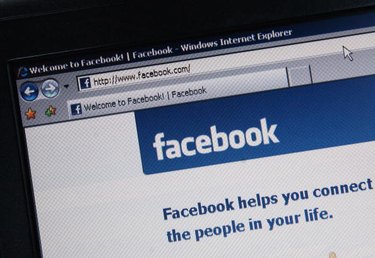
Facebook gives you full control over exactly how much profile information you share with others. From pictures and status updates to contact information, set each element's privacy individually in your privacy settings menu. Since you cannot control what others share, if you don't want to see another person's profile you must block them altogether. When you block a person, his profile becomes invisible to you and he will no longer appear in search results or other users' pages. Likewise, he cannot visit your profile or contact you.
Step 1
Point your browser to the profile of the person you want to block.
Video of the Day
Step 2
Scroll down to the bottom of the friend list that runs vertically along the left side of the page.
Step 3
Click the "Report/Block This Person" link.
Step 4
Click the circle to the left of "Block [User's Name]" and then "Continue" at the bottom of the screen if the person is currently your friend. If the person is not your friend, explain why you are blocking him by choosing from one of the listed options. Check the box next to "Block [User's Name]" and choose "Continue." Facebook displays a pop-up message confirming that you and the user are blocked from each other.
Video of the Day