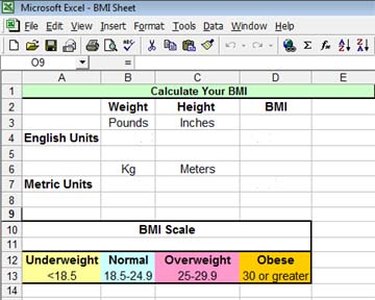
If you have basic knowledge of Excel, you can set up a body mass index (BMI) Spreadsheet in no time. Even if you have very little experience with Excel, you should still be able to set up this spreadsheet following these instructions.
Step 1
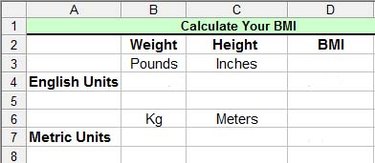
Begin with the title and fill in the columns you will need: Weight, height and BMI. Next, set up the rows accordingly. For this spreadsheet I included both the English and metric versions since both Excel formulas are different.
Video of the Day
Step 2
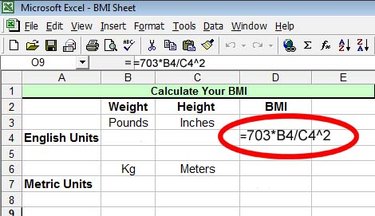
Next, fill in the Excel formula for calculating the BMIs for each measuring system: English and Metric. The formula for the English BMI is weight multiplied by 703 (which is just a conversion factor) divided by height squared. You would type in this formula as it corresponds to which Excel Cells you are using in your spreadsheet. In this case the formula corresponds with the data being placed in Cells B4 and C4, so the formula in Cell D4 would be =703*B4/C4^2
Step 3
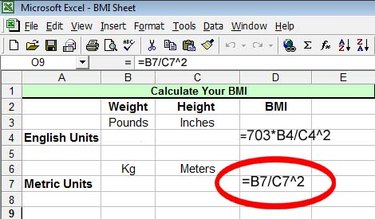
Next, plug in the Excel formula for the metric version in the appropriate column. The formula for this calculation is weight divided by the height squared or on this spreadsheet: =B7/C7^2
Step 4
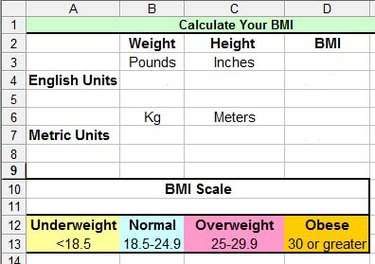
Knowing the results is only useful if you know what they mean. Add the standard BMI Scale to the spreadsheet. The BMI Scale is as follows: less than 18.5 is underweight; 18.5 to 24.9 is normal weight: 25 to 29.9 is overweight; and 30 or greater is considered obese.
Step 5
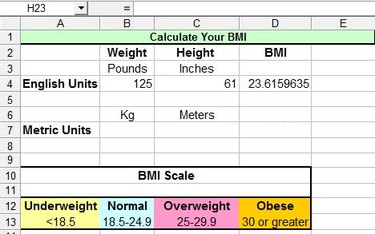
Go ahead and try it out! Type in your weight and height using whichever measuring unit is standard to your system. The BMI will automatically be calculated in the BMI column. Example: someone weighing 125 lbs who is 5 feet 1 inch tall would have a BMI of 23.6, which places the person in the normal weight range.
Video of the Day