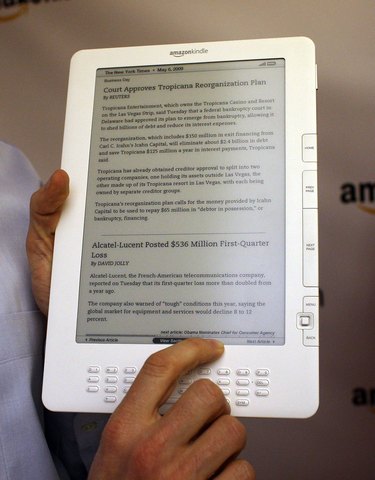
The Amazon Kindle has four orientation options for your screen, which you can change at any time from the text menu. By changing the orientation of your screen, you can make image-heavy books or Web pages more legible on your screen. When you rotate your screen, all the buttons function the same except for the five-way controller, which rotates to match your orientation. For instance, if you set your screen to landscape with the keyboard on the right, the right button on the controller would become the up button.
Step 1
Click the Text Key. The Text Key is directly to the right of the space bar on the Kindle keyboard, and has an "Aa" icon.
Video of the Day
Step 2
Move your cursor down to Screen Rotation. Your cursor will jump straight to whichever orientation your screen is in. If you're opening the Text menu from the Kindle's home screen, all other text options will be unavailable; if you open it while reading a book, you will have to pass the other options.
Step 3
Choose your preferred screen orientation and press the center key on the five-way controller. The first option is the Kindle's default orientation, with the keyboard below the screen when your screen is upright. The second option is for the keyboard to the left of your upright screen. The third option is the keyboard above the upright screen. The fourth option is for the keyboard to the right of your upright screen.
Video of the Day