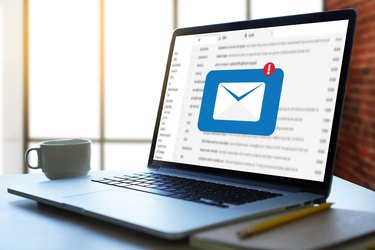
If you have an email account from Comcast, you have several options for checking your Comcast email account, which is branded as Xfinity email. You can access your Comcast inbox with a webmail service similar to other popular tools from Microsoft or Google. You can also access your account using a Comcast app on a smart phone or by using an email client on your computer or phone.
Comcast Email on the Web
Video of the Day
If you want to access your Comcast email without installing anything on your computer or smart phone, or if you're using a public computer such as in a library, you can use Comcast webmail.
Video of the Day
Visit the Xfinity homepage at xfinity.com and click the "Email" icon. Then, enter your Xfinity login username and password. Click "Sign in" to access the Xfinity dashboard. Click the email tab to access your email.
If you also have a phone number through Comcast, you can access your voicemail online by clicking the "Voice" tab or text messages by clicking the "Text" tab.
Configure an Email Client
If you're using an email client program on your computer or phone, you'll need to use the right settings to access your Comcast account. If you need to enter these settings manually, set your incoming mail server to "imap.comcast.net," specifying the port number to 993 with SSL turned on. Set your outgoing server to smtp.comcast.net using port number 587. Enable SSL encryption if asked, and enter your Xfinity login username and password when prompted.
On Windows Mail, click the "Tools" menu, then "Account," then "Add," then click "Email Account" and "Next." Enter your name in the "Display Name" field and click "Next," then enter your Comcast email address and click "Next." Use the text boxes to set the incoming mail server to "mail.comcast.net" and the outgoing mail server to "smtp.comcast.net" – then click "Next." Enter your email address and username when prompted and click "Finish."
If you're not sure how to configure an email client on your phone or computer, contact the company that made the software for help, or contact Comcast.
Using the Comcast Mobile App
You can access your Xfinity email on an iPhone or Android phone using Comcast's Xfinity Connect app. Search for it and install it with your phone's app marketplace tool.
Then, launch the app and log in to it using your Xfinity login email address and password. Tap to the "Email" tab to see your email messages, and tap "Load More Messages" to see more messages. You can also access voicemail and text messages if you have a phone account from Comcast.
If you prefer, you can use a generic email app on your phone to access your Comcast email or use Comcast webmail.
Getting Emails From Comcast
If you have an email account from Comcast, that will ordinarily be the address Comcast uses to contact you about your account. But if you don't use that email account very often, you might prefer to receive information about your cable and internet account at another personal or business email address.
To configure what address Comcast will use to send you email, sign in to your account with your Comcast login information on the Xfinity site and click the "Users" tab. Select yourself and click the "Edit" button next to "Additional email" under "Personal Contact Information."
Click "Add a personal email address" and enter your address. Click "Add Email" and go to your email account to click the link in the confirmation email you receive from Comcast. If you wish to remove an email address at any time, use the "Remove" button under "Personal Contact Information" to do so.
Once your address is confirmed, go to the "Personal Contact Information" screen, click the "Edit" button next to "Preferred email" and click "Make this preferred" to designate your chosen address for Comcast communications.
- Comcast Xfinity: Sign in to Your Comcast Email Account, Voicemail and Text Services
- Comcast Xfinity: Get Started With Text Messaging on Xfinity Connect and the Xfinity Connect App
- Comcast Xfinity: How to Manage Your Xfinity Email Settings - My Account Help
- Comcast Xfinity: Configure Your Email Settings to Comcast Email
- Xfinity: Get Comcast Email on Mobile Devices