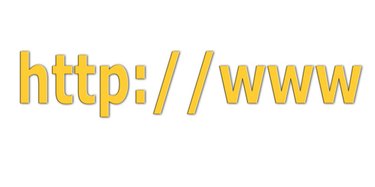
Almost everybody knows how to delete the Internet history directly from an Internet browser, but not everyone knows that you can also access your Internet history in your computer's registry. Sometimes when you attempt to clear your Internet history directly from the Internet browser, all of it doesn't leave. In instances like these, you can check the registry for your Internet history and delete it from there.
Step 1
Open the Registry Editor by clicking on "Start" and then "Run." Input "regedit" into the "Run" text box and press "Enter."
Video of the Day
Step 2
Click "HKEY_CURRENT_USER." A list of navigational folders appear.
Step 3
Click "Software." Click "Microsoft." Click "Internet Explorer."
Step 4
Click "Typed URLs." Any Internet history will be listed here.
Video of the Day