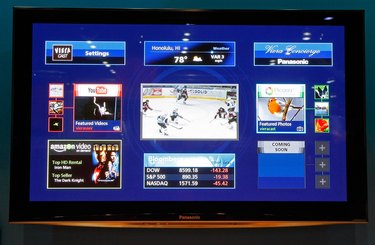
Panasonic Blu-ray players include various Internet-related playback features through the device's Viera Cast menu, including YouTube and Skype. Many also include Netflix support, meaning you can access Netflix's instant streaming library straight through your Blu-ray player, so long as you are a Netflix subscriber. Use your Blu-ray player's wireless or wired Internet capabilities to get the Blu-ray player online and streaming Netflix.
Wired Connection
Video of the Day
Step 1
Connect the Blu-ray player to your router or modem via Ethernet cable. The Ethernet port is labeled and can be found on the back of the device.
Video of the Day
Step 2
Turn on the Panasonic Blu-ray player and TV.
Step 3
Push "Function Menu" on the Blu-ray player's remote. Options appear on the screen.
Step 4
Scroll to "Other Functions" using the remote's arrow keys and press "OK." More options appear.
Step 5
Select "Setup."
Step 6
Select "Network" from the list.
Step 7
Press "OK" to select "Network Easy Setting."
Step 8
Select "Wired." Follow the on-screen prompts to allow the Blu-ray player to automatically detect the wired Ethernet connection and connect to the Internet.
Wireless Connection
Step 1
Plug the wireless adapter into the Blu-ray player's "Wireless LAN Adapter" port on the back of the device if the player came with a wireless LAN adapter. If it did not, then the player has built-in Wi-Fi or does not support Wi-Fi. Refer to the device's manual or specifications sheet to determine Wi-Fi support.
Step 2
Turn on the Panasonic Blu-ray player and TV.
Step 3
Push "Function Menu" on the Blu-ray player's remote. Options appear on the screen.
Step 4
Scroll to "Other Functions" using the remote's arrow keys and press "OK." More options appear.
Step 5
Select "Setup."
Step 6
Select "Network" from the list.
Step 7
Press "OK" to select "Network Easy Setting."
Step 8
Select "Wireless."
Step 9
Choose "Search for Wireless Network." The Blu-ray player scans for access points, such as your home's router, and displays a results list.
Step 10
Select your desired wireless connection form the on-screen list.
Step 11
Select "Encryption Key." An on-screen keyboard pops up, allowing you to enter the wireless access point's password.
Step 12
Use the on-screen keyboard to enter the encryption code and select "Finish." The player connects to the Internet.
Set Up Netflix
Step 1
Turn on your Blu-ray player and TV and push "Viera Cast" on your Blu-ray player's remote. Options appear on the screen.
Step 2
Scroll to "Netflix" and press "OK."
Step 3
Select "Continue" when a message appears indicating Netflix is only available to US residents. The Netflix application opens.
Step 4
Select "Yes - Activate Instant Streaming From Netflix." If you do not have an account, choose "No - Start My Free Trial" and follow the prompts to create an account. A code appears.
Step 5
Write down the code.
Step 6
Go to Netflix.com/Activate on your computer's Web browser, enter your Netflix email address and password data in the corresponding fields and click "Continue."
Step 7
Enter the code from your Blu-ray player in to the corresponding field and click "Activate." Netflix loads on your Blu-ray player after a few seconds.