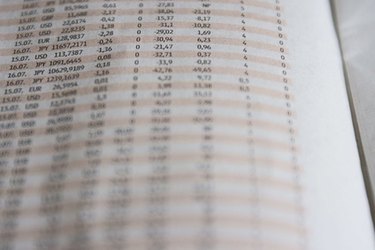
XLS files are spreadsheet files containing rows and columns, and are made using Microsoft Excel. KMZ files are zipped KML files, where KML stands for Keyhole Markup Language. KML files store information that is displayed by Google Earth. KMZ files are useful as they are smaller than KML files and easier to distribute. You can store longitude and latitude data in an XLS spreadsheet then convert the file to KMZ to view the data in Google Earth.
Step 1
Load Microsoft Excel. Click "File," then "Open" and navigate to your XLS file. Click on the file to open it.
Video of the Day
Step 2
Add a header row to the spreadsheet and the word "longitude" above the column containing the longitude data and the word "latitude" above the column containing the latitude data. Also label any optional information, such as elevation.
Step 3
Navigate to the "GPS Visualizer" website (see Resources).
Step 4
Click "Choose File." Navigate to your XLS file, then select the file to upload it.
Step 5
Set any preferences you wish using the drop-down menus. For example, to change the units from meters and kilometers to feet and miles select U.S. from the "Units" drop-down menu.
Step 6
Change the "Output file type" drop down menu to ".kmz (zipped)." This will create a zipped KMZ file rather than an uncompressed KML file.
Step 7
Click "Create KML file." A link to the KMZ file will appear on the next page. Click the link to open the KMZ file in Google Earth.
Video of the Day