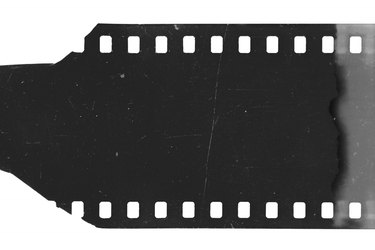
In film-camera days, a camera produced negatives that were used to create photographs, which were printed on light-sensitive photographic paper. Negatives are inverted images of the photographs that are produced from them. Using Photoshop, you can create the look of a negative by using the Invert command or the adjustment layer. You might want to create images with this negative look for a project you are working on or simply as a fun exercise.
Using the Invert Command
Video of the Day
Step 1
Open an image in Photoshop and press "Control-I" on a Windows computer or "Command-I" on a Mac to invert the image.
Video of the Day
Step 2
Mute the colors in the inverted image by selecting Saturation in the Adjustment panel and lowering the saturation.
Step 3
Select "Soft Light" in the Layers panel to complete the effect.
Using the Adjustment Panel
Step 1
Open a photograph in Photoshop and navigate to the Adjustment panel.
Step 2
Click the "Invert" button in the Adjustment panel to create a negative image of your photo.
Step 3
Mute the colors in the negative by lowering the saturation in the Adjustment panel and then choose "Soft Light" in the Layers panel.