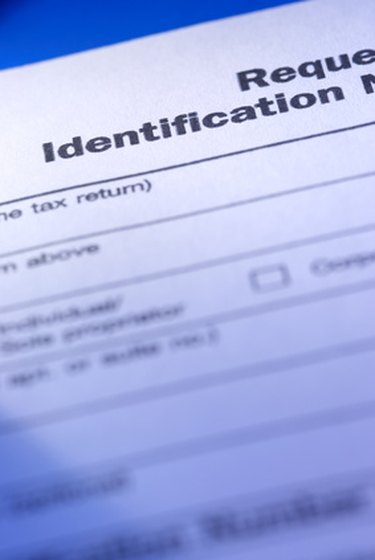
To create a forms data format (fdf) data file, use a pdf document with Adobe Acrobat or Adobe Reader software. Adobe invented the fdf format based on the pdf format. Adobe provides "Advanced Settings" and "Security Settings" features to convert a pdf document to an fdf file. This is the simplest method for conversion. If you have a pdf document and Adobe software, you can create an fdf data file.
Create an Fdf Data File in Adobe Reader
Video of the Day
Step 1
Click "Start" and then "All Programs" and select "Adobe Reader."
Video of the Day
Step 2
Click "File" and then "Open" to select the pdf file and then click the "Open" button to view the pdf file.
Step 3
Click "Document" on the menu bar and select "Security Settings" to open the "Security Settings" dialogue box.
Step 4
Click "Directory Servers" on the left; a menu bar with an "Export" option appears on the upper right frame.
Step 5
Click "Export" and the "Data Exchange File--Exporting Directory Settings" dialogue box is displayed.
Step 6
Make sure the radio button "Save the Exported Data to a File" is clicked to ensure that you are creating an "Acrobat Fdf Data Exchange."
Step 7
Click "Next" to fill out the "Identity" section containing the "Name," "Title," "Organization Name," "Organization Unit" and "Email Address." Click "Next" again after all of this information is filled in.
Step 8
Click "Next," because "Sign Data Exchange File" is necessary only if the data are shared.
Step 9
Click "Browse" to select a path and name for the exported data.
Step 10
Click "Next" to review the options you have chosen and click "Finish." The fdf data file is created.
Create an Fdf Data File in Adobe Acrobat
Step 1
Click "Start" and then "All Programs" and select "Adobe Acrobat 6.0" or any higher version of Adobe Acrobat.
Step 2
Click the "Open" icon on the menu bar, select an Adobe pdf document and then click the "Open" button to view the document.
Step 3
Click "Advanced," "Forms" and then select "Export Forms Data"; the "Export Forms Data Save As" dialogue box is displayed.
Step 4
Make sure the "Save As Type" has "Acrobat Fdf Files (*.fdf)" selected from the drop-down menu and provide a "File Name" if needed.
Step 5
Click the "Save" button and you have created an fdf data file.