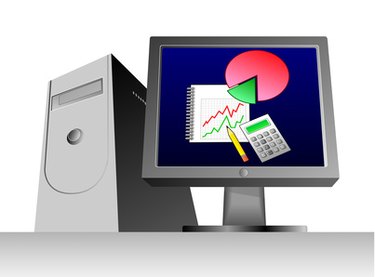
When you combine a set of Portable Document Format (created by Adobe Systems) files into a single file, navigating through the document can be difficult. After you combine your PDFs (for example, to create an information packet as part of a master's thesis submission or dissertation) you can easily view the bookmarks associated with each file, just as if they were notebook tabs in a physical notebook. Then, you can click on each tabbed link to gain quick access to individual sections of your combined document.
Step 1
Create documents using a word processor such as Microsoft Word. Print the files to the Adobe PDF format. Open your first PDF file.
Video of the Day
Step 2
Select "Merge files into a single PDF..." from the Adobe Acrobat "Combine" menu.
Step 3
Click the "Add files..." button and select the file to add. Add as many files as you need to complete your task.
Step 4
Rearrange the order of the files (if necessary) by clicking the "Move up" button, for example.
Step 5
Click the "Combine files" button to combine the files and then click the "Save" button to save and name your new file.
Step 6
Click the"Navigation Panels" option from the "View" menu and then select the "Bookmarks" option. On the left, you can see the titles of the file you have just combined.
Video of the Day