
A watermark over a graphic is used to prevent it from being copied illegally or to indicate the content is not the final version. Watermarks can be pictures, symbols or text and should be large enough to cover a significant amount of the visible area to deter splicing the image for usable pieces. Because watermarks are positioned across images, they are difficult to remove without distorting the underlying material and make good theft deterrents.
Step 1
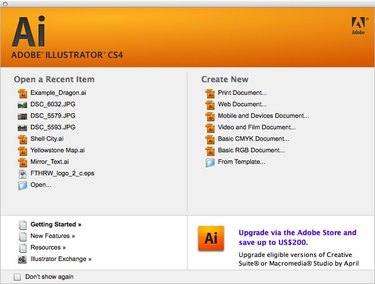
Open Adobe Illustrator and begin a new document (web or print).
Video of the Day
Step 2
Click the Text tool in the toolbox on the right, then click on the blank document and type your watermark. Common text watermarks are "Confidential," "Top Secret," "Draft," "Sample," "Urgent," or "Do Not Copy."
Step 3
Double-click the text to highlight it, then use the properties at the top of the screen to change the font and font size to something large that will cover the image you want to watermark. (The example here uses Myriad Pro 200pt.)
Step 4
Click the Selection tool on the toolbox, then click and drag to reposition your text object in the center of the screen.
Step 5
Click on the Object menu and select "Transform-->Rotate" and enter 45 degrees.
Step 6
Use the Selection tool arrow to move your text back to the center of the screen.
Step 7
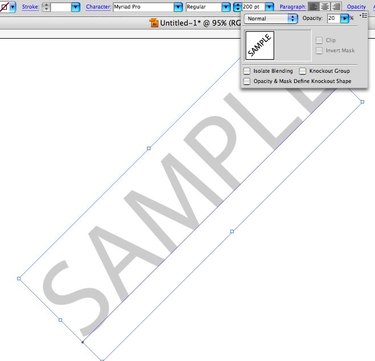
Click on the Opacity setting at the top of the screen and set it to around 10 or 20%.
Step 8
Open the image file you want to add the watermark to (File menu-->Open).
Step 9
Click the tab at the top of the screen to return to your watermark file. Click to select the watermark object, then select "Copy" from the Edit menu.
Step 10
Click the tab at the top of the screen to switch to your image file, then select "Paste" from the Edit menu.
Step 11
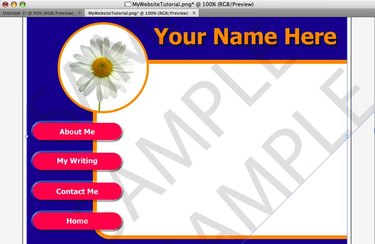
Use the Selection (arrow) tool to reposition the watermark across your image. Hold down the Option key (Macintosh) or the Alt key (Windows) and drag to create duplicates of the watermark if you wish to cover more of the image.
Video of the Day