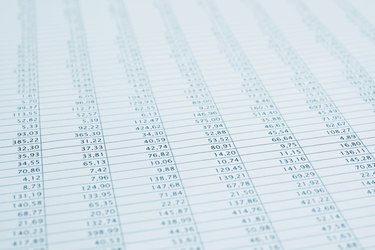
The ability to open multiple worksheet tabs can be helpful while you are developing your Excel workbook. Once you are finished, however, you may wish to permanently delete the tabs you no longer need. You can delete unwanted worksheet tabs one at a time or eliminate multiple tabs as a single unit.
Delete One or More Worksheets
Video of the Day
Delete one sheet at a time by selecting it and then clicking the "Delete" button on the Home tab. You can also right-click the tab and select "Delete" from the menu options. If you want to delete multiple sheets simultaneously, select the first tab, hold your "Shift" key and then press "Delete" on the Ribbon. If one or more of the tabs contain data, however, Excel warnd you that there is no way to undo the deletion and reclaim your data.
Video of the Day
Find Hidden Tabs
Your Excel workbook may contain several tabs that are hidden from view. Excel gives you the option to display or to conceal worksheet tabs. To see if this is the case, look at the check box labeled "Show sheet tabs" located in the Advanced section of Excel's Options tool. If the box is unchecked, Excel displays a single worksheet only.