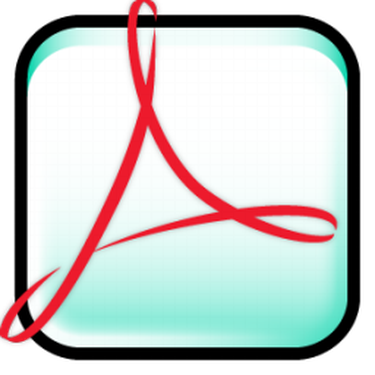
Adobe Acrobat provides powerful tools to manage and create PDF documents. Unlike the free Adobe Reader, Adobe Acrobat allows users to professionally create, edit and collaborate on PDF files. The application’s extensive advanced editing options include the ability to touch up both text and objects and also provide a quick way to remove items from documents.
Step 1
Open up the PDF document you wish to edit in Adobe Acrobat.
Video of the Day
Step 2
Go to “Tools” in the main navigation menu. Click “Advanced Editing” and select “TouchUp Object Tool.”
Step 3
Double-click the item you wish to delete in the PDF document. A border with visible corners should now appear around the item. If you wish to remove a block of text, Adobe Acrobat will select one line at a time.
Step 4
Press your backspace or delete key and the item should be deleted.
Video of the Day