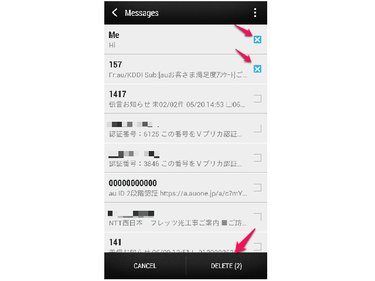If you have too many texts on your Android device, you may be looking to clean some of them out to reduce the clutter on your screen. Using the tools available within the stock messaging app, you can delete individual messages within a thread, the collection of all texts sent by the same number. You can also delete the entire thread, removing all messages sent by that person or even delete everything in your inbox at once.
Delete an Individual Message
Video of the Day
Step 1
Open the thread containing the message you want to delete. Touch and hold the desired message until a menu appears.
Video of the Day
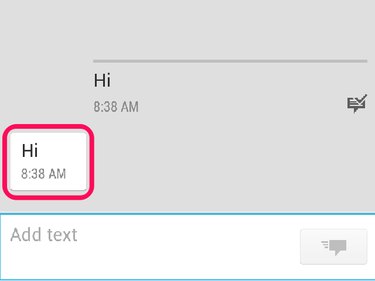
Step 2
Tap Delete message. Confirm your choice.
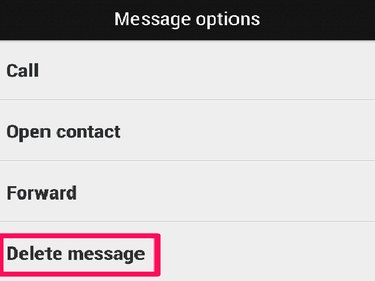
Delete Messages in Bulk
Step 1
Open the desired thread. Tap the menu icon. If your phone has a hardware menu button, you may need to press that instead. Tap Delete messages.
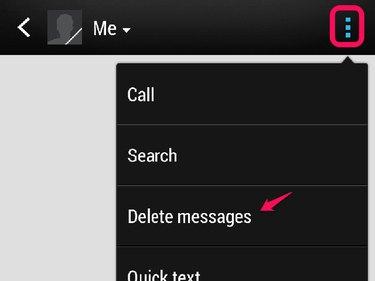
Step 2
Tap Delete by selection in the next menu.
Step 3
Tap the messages you wish to delete. A mark appears in the check box, informing you that the message has been selected. Tap Delete. If you delete all messages within a thread, the thread will be deleted as well.
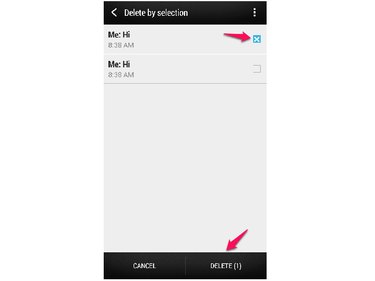
Delete Entire Threads
Step 1
Tap the menu icon in the upper right corner of the screen. If your phone has a hardware menu button, you may need to press that instead. Tap Delete threads in the pop-up menu.
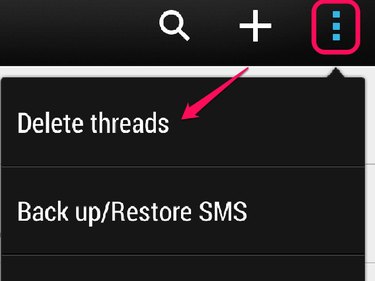
Step 2
Tap the threads you wish to delete. A mark will appear in the check box to inform you the thread has been selected for deletion. Tap Delete.