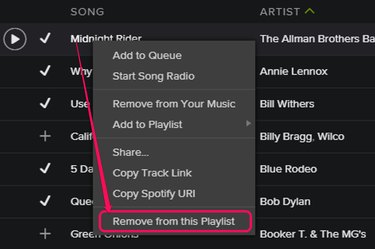
Deleting songs from your Spotify music collection or from a playlist is something you can do on your PC, tablet or smartphone. If you saved a song to your collection and added it to a playlist, you need to remove the song from both if you never want to hear the song again.
If you don't want music stored on your PC to appear in Spotify, you can remove those, too. However, you can only remove the entire source, like Windows Music Player or iTunes, not any specific song.
Video of the Day
Video of the Day
Removing Songs on a PC
Step 1
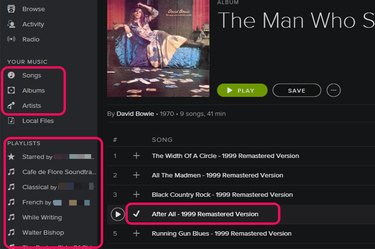
Locate the song you want to remove. You can find saved songs in Songs, Albums, Artists or in a Playlist. Saved songs are indicated with check marks.
Step 2
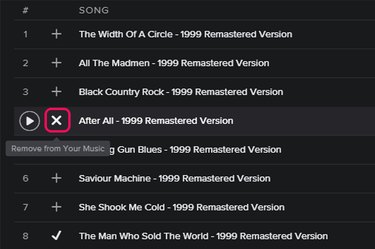
Hover the cursor over the check mark beside the song title. When the check mark becomes an X, click it. This deletes the song from your music collection but does not remove it from playlists.
Step 3
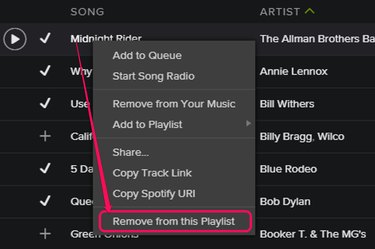
Remove a song from a Spotify Playlist by right-clicking the song in that playlist and selecting Remove from this Playlist. Removing the song from a playlist doesn't affect other playlists, nor does it delete the song from your saved music collection.
Step 4
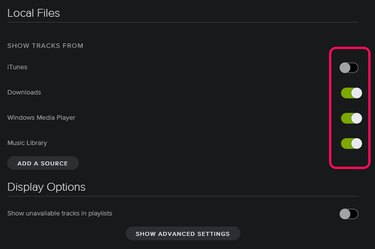
Remove songs stored locally on your computer from Spotify by selecting Preferences from the Edit menu. Scroll down to the Local Files section and click the On/Off toggle beside the source you want to remove. Turning off Spotify's access to iTunes, for example, removes all iTunes tracks from Spotify's Local Files list.
Using a Mobile App
Step 1
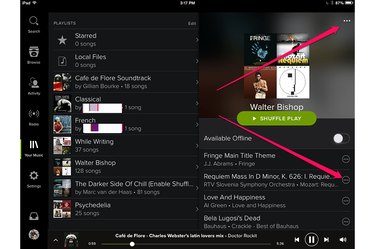
Remove a song from your saved music collection by tapping the dotted Options icon beside any song and selecting Remove.
To remove a song from a specific playlist, begin by selecting that playlist and then tapping the dotted Options icon above the playlist name.
Step 2
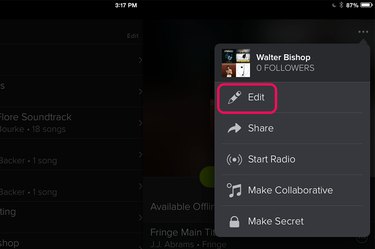
Select Edit from the playlist options. This puts the playlist into editing mode.
Step 3
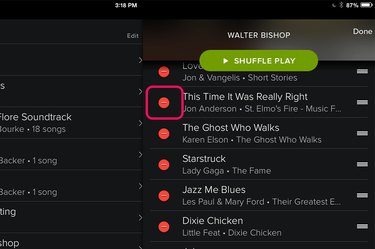
Tap the red Delete icon beside the song title. Removing a song from a playlist doesn't remove it from other playlists or delete it from your saved collection.