
There are many occasions when you may want to delete your YouTube cookies. Reasons for doing so include protecting your privacy, or simply cleaning some clutter. Clearing your browsing history would certainly get rid of your YouTube cookies, but it would also clear all the other cookies that you want to keep. A better solution is to take a couple extra steps and delete your YouTube cookies while keeping the rest of your browsing history intact. Read on to learn how to delete YouTube cookies.
Step 1
Update your browser. While it is possible to delete your YouTube cookies using nearly any version of Internet Explorer or Firefox, the more recent version of both browsers make the process much simpler. In older versions, deleting specific cookies might mean digging around at the command prompt or hunting obscure options buried deep in the browser settings. As of version 3.0 for Firefox and version 7 of IE, things are much easier.
Video of the Day
Step 2
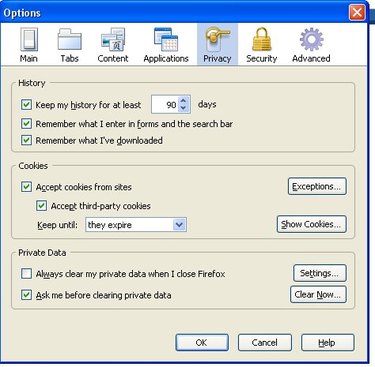
Locate your cookie controls. In order to delete your YouTube cookies you will need to find the cookie controls. For Firefox, this means going to the tools menu and choosing “Options.” Look for the privacy menu. Once on this tab, you will see a section entitled “Cookies.” From here, you can click on the show “Show Cookies” option. The procedure is similar for Internet Explorer. First, locate the “Tools” menu and select “Internet Options.” Once you are here, go to the “Browsing History” section and click on "Settings." Finally, click the “View Files” button. This will show you all of your temporary Internet files including your YouTube cookies (your cookie files will end in a .txt extension).
Step 3
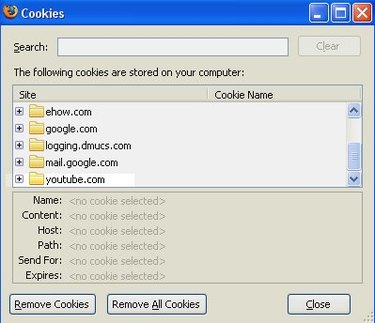
Find your YouTube cookies.Once you are in your cookie controls, you can find your YouTube cookies. Your cookies are listed in alphabetical by the name of the site that placed them. Scroll down until you locate YouTube.
Step 4
Delete the YouTube cookies. YouTube actually uses more than one cookie to keep track of user actions. Once you have located your YouTube cookies you have the option of deleting all of them or only specific cookies. If you are looking to delete only certain parts of YouTube information it may take a little experimenting to get the results you want.
Video of the Day