Enable the Restrictions feature on your iPhone to disable use of the device's camera. Preventing access to the camera from the Restrictions screen removes the Camera app from your iPhone's Home screen and prevents anyone who doesn't have the Restrictions passcode from using the app. To prevent other apps from accessing the Camera, remove their permissions by changing the Privacy settings in iOS.
Disable the Camera
Video of the Day
Step 1
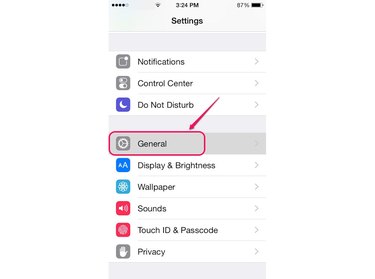
Open the Settings screen and then select the General option to open the General screen.
Video of the Day
Step 2
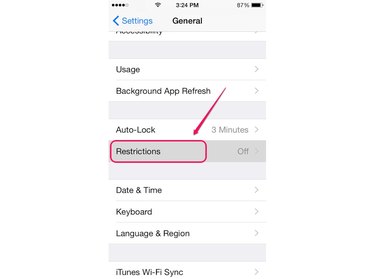
Scroll down the General screen and tap Restrictions to open the Restrictions screen.
Step 3
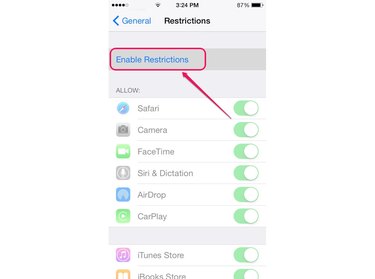
Tap Enable Restrictions to open the Set Passcode screen.
Step 4

Set a four-digit Restrictions passcode.
Step 5
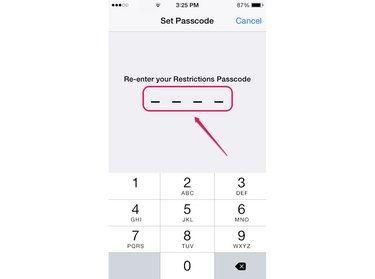
Re-enter the passcode to open the Restrictions screen.
Step 6
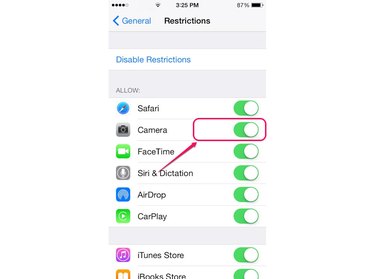
Slide the Camera button in the Allow section to the left to the Off position.
Step 7
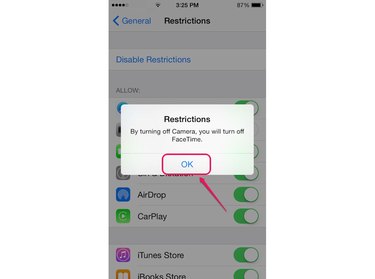
Tap OK on the pop-up box to confirm that you want to disable the Camera app. In addition, turning off the Camera app also disables the FaceTime app.
Remove Camera Permissions
Step 1
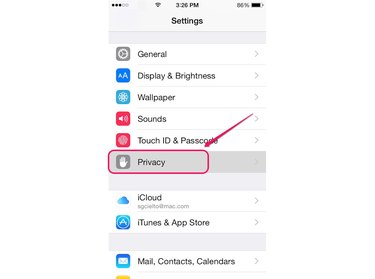
Select Privacy on the Settings screen to open the Privacy screen.
Step 2
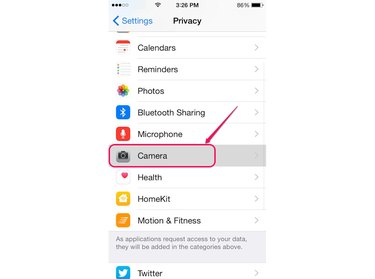
Tap Camera to open the Camera screen and display the list of apps that have access to your iPhone's camera.
Step 3
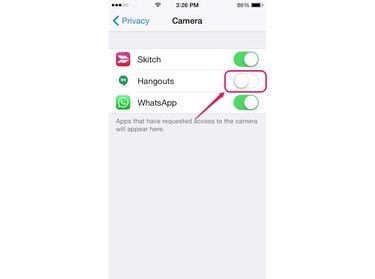
Slide the button next to each application that you don't want to access the camera to the Off position.