
When your computer stops responding, you can try a hard reboot to get it working again. Completing a hard reboot can cause you to lose any unsaved information, so you should try a hard reboot only as a last resort. A hard reboot can provide a useful remedy if your operating system fails to load, software freezes, the keyboard stops working or an external device stops responding and causes the operating system to freeze.
Step 1
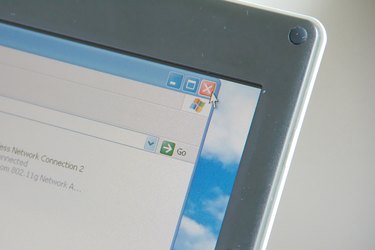
Attempt to close any currently open apps. Close an app by moving your mouse cursor to the top of the screen and clicking the close button. This can help prevent you from losing data and corrupting applications on your PC.
Video of the Day
Step 2

Click the power icon on the Start screen and select "Restart" to conduct a soft reboot. If that option doesn't appear on the screen, point to the lower right corner of the screen, move the pointer up and click the "Settings" option. Click "Power" and then select "Restart."
Step 3

Press and hold the power button on your computer until your computer shuts down.
Step 4

Disconnect any external power supply or remove the battery from your laptop and hold down the power button for about 15 seconds to drain the circuits of any residual power. Wait a few minutes and then plug the computer in or replace the battery.
Step 5

Press the power button again to reboot your system. If you get a notice that the computer shut down improperly, select the option to boot normally.
Video of the Day