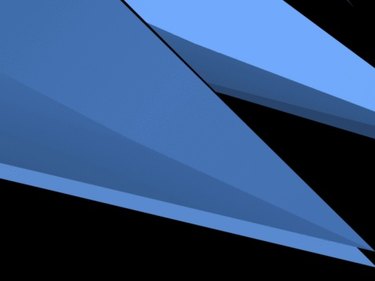
Creating geometric shapes and designs can be both tricky and at the same time simple, depending of course on the application you choose. Using Adobe InDesign makes it both straightforward and eloquent in both creation and color. Drawing a triangle or a series of triangles is one of those tasks that can both amuse and puzzle you, again depending on what type of triangles such as acute triangles, obtuse triangles, isosceles triangles and scalene triangles or equilateral ones. This comes in handy for students of geometry or trigonometry who need to produce an exam or term paper, or perhaps someone who wants to experiment with logo or banner designs. In any event, this method is quick and simple to execute.
Step 1
Open Adobe InDesign and create a new document by holding down the "Ctrl" key and simultaneously pressing "N" (or click "File," "New" and "Document"). The "New Document" window appears. Select the page options you prefer such as width and height. The Number of Pages option should be set to "1." In the Columns sub-panel, keep the "Number" drop-down field to "1" and the Orientation to "Portrait" (first icon after "Width"). Click "OK" and a new blank document window appears.
Video of the Day
Step 2
Select the "Rectangle Tool" on the "Tools" menu or press the letter "M" on your keypad. If the "Tools" menu is not visible, go to the "Windows" main menu and select the "Tools" option from there. Using your mouse, draw a rectangle 3 inches wide by 2 inches in height.
Step 3
Select the "Pen Tool" from the "Tools" menu or press "P" on your keyboard. Click once directly on the upper left corner of your rectangle. A right-angled triangle appears. To create an equilateral triangle, simply select the "Polygon Tool" from the "Tools" menu, double-click its icon, and enter the number "3" in the "Number of Sides" text drop-down entry field from the "Polygon Settings" dialog box. Hold down the shift key while dragging the cursor to create an equilateral triangle with all sides equal.
Step 4
Select the "Fill" tool from the "Tools" menu or press "X" on your keyboard. Double-click the fill and select a color.
Video of the Day