Microsoft PowerPoint is part of the Microsoft Office Suite program library and is used to create slide presentations. To edit a PowerPoint presentation, it must be in PowerPoint format (.ppt or .pptx). For example, a presentation that has been converted to a Quicktime movie and is now in .mov format, cannot be edited in PowerPoint. However, if you still have the original .ppt or .pptx file used to create the movie, you can edit that and create an updated movie.
Step 1
Open the PowerPoint file with your PowerPoint Software. Click the "New Slide" button at the top of the screen if you want to add a new slide to the presentation file.
Video of the Day
Step 2
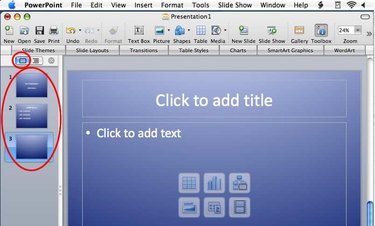
Click the slide thumbnails along the left side of the screen to move to a specific slide you want to edit.
Step 3
Click the "Slide Sort View" button in the bottom left of the corner to view all your slides as thumbnails. Then, click and drag to rearrange the slide order. Click the "Slide Themes" button at the top of the screen if you want to change the color theme for the entire presentation to something new.
Step 4
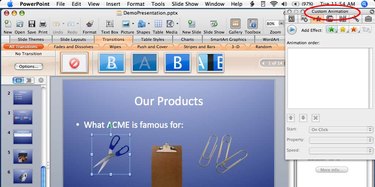
Click slide objects to select them. Press delete if you want to remove a selected object. Use the formatting palette to change settings for a selected object.
Step 5
Click on a slide object and drag when the cursor is a cross-hairs to move the object to a new position. Click and drag on object outline handles to resize.
Step 6
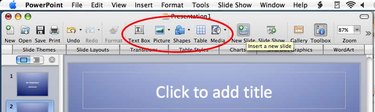
Use the "Insert" buttons on the toolbar at the top of the screen to add new objects (text, pictures, movies, charts, tables or shapes) to a slide. Multiple objects can be added to the same slide with these buttons or the Insert menu.
Step 7
Double-click on text objects to edit the text or change its formatting.
Step 8
Click the File menu (or the Office menu in PowerPoint 2007) and then "Save" to save the editing changes you've made to the PowerPoint presentation file.
Video of the Day