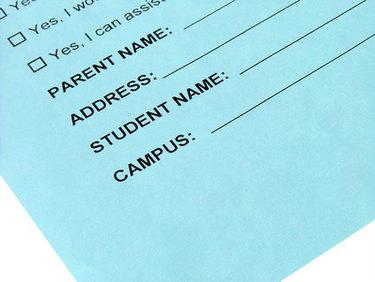
Sooner or later, you will probably need to fill out PDF forms. Most interactive forms on the Web are in Portable Data Format (PDF), which allows the user to input data into the form so it can be saved, printed or both. Electronic forms of this kind are usually preferable to paper-based forms, since they let you fill out, change or remove data as often as you need to without having to get a new form.
Step 1
Open the PDF form file. If the file is on the Internet, enter its Web address in a Web browser, such as Firefox or Internet Explorer, and the browser will display it. If the file is on your computer or a removable media, start a PDF application, such as Adobe Reader, and open the file via the "File" menu.
Video of the Day
Step 2
Click on the document area to begin. You may need to select the Hand tool from the toolbar menu. Move the mouse over the fields in the PDF document. If the cursor changes from a hand into an I-beam cursor, it means you can input data in the field. Many PDF forms will show fillable fields in a light-blue highlight for easy identification.
Step 3
Click each form field to enter data. Type the information if it is a text field. Enter numbers following the specified format--for example, "mm-dd-yyyy" for a date, "xxx-xxx-xxxx" for a telephone number and so on. Click a radio button or check box if the information next to it applies to you (or whoever you are filling out the form for). If there is a drop-down list, click the arrow and choose your answer from the list.
Step 4
Press the "Tab" key to advance from one field to another. Press "Shift+Tab" to go back one field at a time. Review the data you have entered. Click "File" and then "Save" if saving is allowed or "Print" so you can print the completed PDF form to paper.
Video of the Day