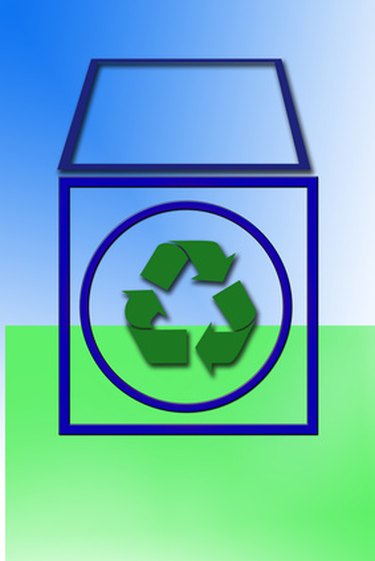
A computer's trash bin stores files and folders before they are permanently deleted from your storage device. Once a file is moved to the trash bin, you can decide whether you want to permanently delete it or restore it. The trash bin is located on the desktop but occasionally disappears. There are several methods to restore it that require only a few mouse clicks.
Method One
Video of the Day
Step 1
Right click on an empty area of your desktop, then select "Properties."
Video of the Day
Step 2
Click the "Desktop" tab, then click the "Customize" button.
Step 3
Click "Restore Default" to restore your computer's trash bin.
Step 4
Restart your computer. The trash bin should appear after the computer restarts.
Method Two
Step 1
Right click on an empty area of your desktop, then select "Personalize."
Step 2
Select "Change desktop icons" in the "Personalization" window.
Step 3
Check the box next to "Recycle Bin," then click "Apply" and "OK."
Method Three
Step 1
Click "Start," then "Run." Type "regedit" in the "Open" field, then click "OK."
Step 2
Locate the "HKEY_LOCAL_MACHINE\SOFTWARE\Microsoft\Windows\CurrentVersion\Explorer\Desktop\NameSpace" registry key.
Step 3
Right click the registry key, then select "New" and click "Key." Type "{645FF040-5081-101B-9F08-00AA002F954E}" in the field of the key you created.
Step 4
Right click the "Default" entry in the right panel.
Step 5
Type "Recycle Bin" in the "Value data" field, then click "OK." Close the "Registry Editor."