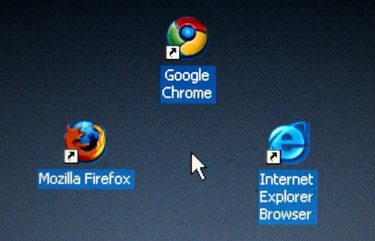
The Microsoft Internet Explorer, Mozilla Firefox and Google Chrome Web browsers all store certain bits of information about every website you visit. Each time you access a page, the software logs the name and title of the page, along with the time and date that it was opened. The browsers save this data in a log called a history file. Once you know where to look, determining the approximate time at which the contents of the file were cleared becomes a quick task.
Internet Explorer
Video of the Day
Step 1
Open an Internet Explorer browser window.
Video of the Day
Step 2
Press the "Ctrl" and "H" keys simultaneously to open the history panel.
Step 3
Click the drop-down menu at the top of the history panel and select "View By Date." The time Internet Explorer last purged the contents of its history file appears directly below the menu (e.g., "2 Weeks Ago").
Firefox
Step 1
Open a Firefox browser window.
Step 2
Press the "Ctrl" and "H" keys simultaneously to open the history panel.
Step 3
Click the "View" button at the top-right corner of the history panel and select "By Date." The month during which Firefox last purged the contents of its history file appears directly below the menu (e.g., "April").
Chrome
Step 1
Open a Chrome browser window.
Step 2
Press the "Ctrl" and "H" keys simultaneously to open the history tab.
Step 3
Scroll to the bottom-most entry within the tab. The listed time and date reflect the time at which Chrome started logging new data to its history file after the previous data was cleared. If many entries have been saved to the file, you may need to click the "Older" link one or more times to reach the oldest entry.