Connecting an iPhone to the Internet without Wi-Fi can be accomplished by allowing the phone to access only 3G, 4G or LTE networks. These networks are available through data plans associated with cellular service providers. Older iPhones can generally only access 3G networks, while newer iPhones, such as the iPhone 6 and iPhone 6 Plus, can access LTE for faster data use, provided the cellular service plan includes data that allows LTE.
Step 1: Have a Plan
Ensure the iPhone is affiliated with a cellular service provider. The use of a SIM card, placed in the SIM card port on the side of the iPhone, gives the cell phone access to a cellular network with a plan or pre-paid service. When the cellular service plan includes data usage, the iPhone can connect to the Internet without Wi-Fi and from most locations using cell phone towers. The cellular service plan may be a monthly plan that includes data or a pay-in-advance plan where credit is purchased for using data, text messages and phone calls.
Video of the Day
Step 2: Turn off Wi-Fi
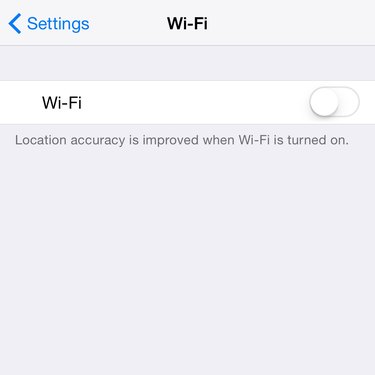
Turn off Wi-Fi using the iPhone's Settings menu. When Wi-Fi is left on, even if the user is away from wireless networks, the phone expends battery power trying to connect to various Wi-Fi networks until it returns to a location with a network it can connect to. By turning off Wi-Fi, the user forces the phone to focus solely on 3G, 4G or LTE data usage.
Step 3: Check the Cellular Settings
In the Settings on the iPhone, check that Safari is allowed access to data when the iPhone is set to "cellular only." Access the Cellular Settings by going to Settings then Cellular. Scroll down to the Apps that are either allowed or not allowed to access the Internet when the iPhone is on cellular service only. Safari should be selected for access, but if not simply swipe the toggle switch to make it green.
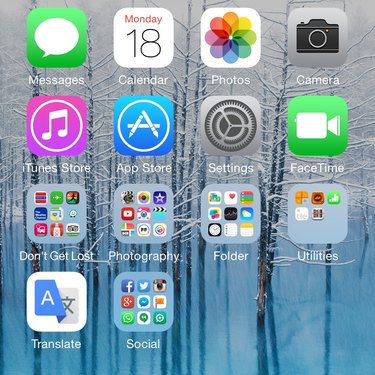
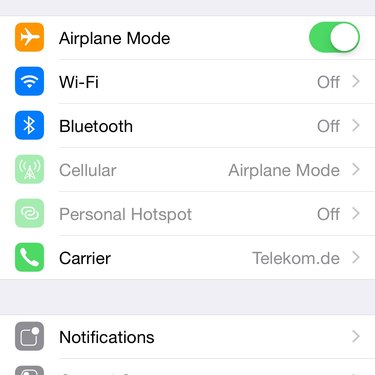
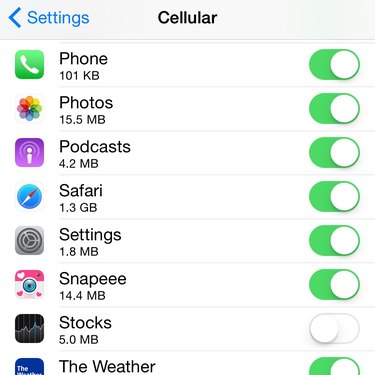
Step 4: Check the Connection
Sometimes the iPhone's data connection can be spotty or slow. If the connection is weak, try switching to Airplane Mode for a moment and then returning to 3G, 4G LTE for service. Airplane Mode is accessed from the main Settings menu.
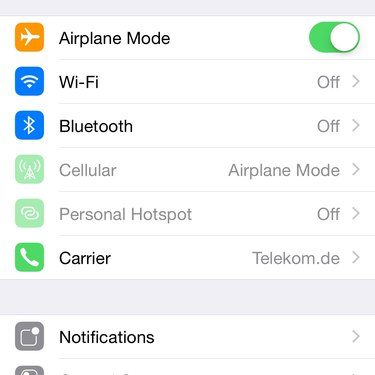
Video of the Day