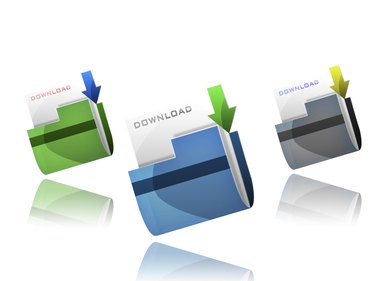
The first place to look for a recently downloaded file is the Downloads folder. In Windows 8, you can access the folder from the File Explorer window. If you are not able to locate your download there, the next place to check is the download manager of the Web browser you used to obtain the file. Knowing where to view recent downloads in Internet Explorer, Google Chrome and Mozilla Firefox will enable you to quickly locate the files you want.
Internet Explorer Downloads
Video of the Day
Step 1
Open Internet Explorer and click the "Tools" icon on the toolbar or press "Alt-X" to open the menu.
Video of the Day
Step 2
Click "View Downloads" or press "Ctrl-J" to open the View Downloads menu.
Step 3
Click on the downloaded file you wish to access or type a keyword into the Search Downloads box to find the download you want.
Google Chrome Downloads
Step 1
Open Chrome and click the "Chrome Menu" button to view the menu.
Step 2
Click on "Downloads" or press "Ctrl-J" to view your recent downloads.
Step 3
Click on the downloaded file you wish to access or type a keyword into the Search Downloads box to find the download you want. You can also click "Open Downloads Folder" to access the Windows Downloads folder.
Mozilla Firefox Downloads
Step 1
Open Firefox and click the "Downloads" button on the toolbar, resembling a down arrow.
Step 2
Click on the downloaded file you wish to access.
Step 3
Click "Show All Downloads" at the bottom of the Downloads panel to access the Downloads Library.