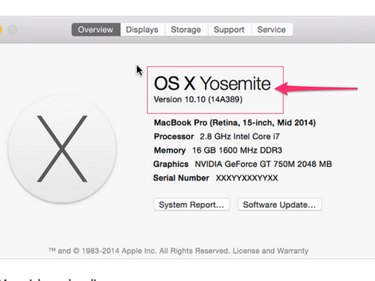Locate the operating system on your Mac computer using the Apple menu. The Apple menu is found in the top corner of your Mac's screen. Use it to access the About This Mac dialog, through which you can view the version of the OS X operating system currently running on your Mac.
Step 1
Click the Apple logo in the top-left corner of your screen to open the Apple menu.
Video of the Day
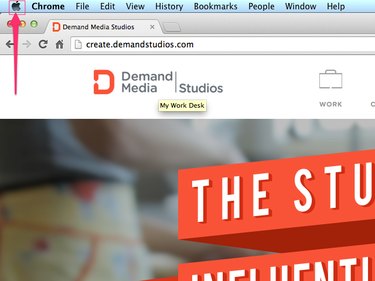
Step 2
Select About This Mac on the Apple menu to load the About This Mac dialog.
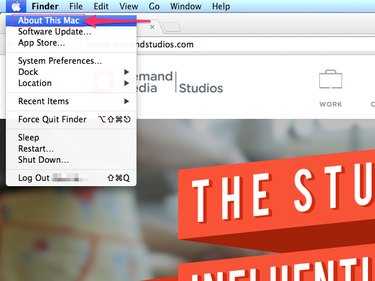
Step 3
Consult the information displayed at the top of the About This Mac prompt to obtain your version of OS X. The title of the operating system -- in this case OS X Yosemite -- is displayed most prominently. The version number and build information is displayed beneath the title.
On Macs running OS X Mavericks or earlier, the version number is displayed beneath the OS X heading on the About This Mac prompt. The operating system name is not included. Version 10.9 is called Mavericks, v_ersion 10.8 is _Mountain Lion, and version 10.7 is called Lion.
For more detailed information about your version of OS X, click the More Info button.
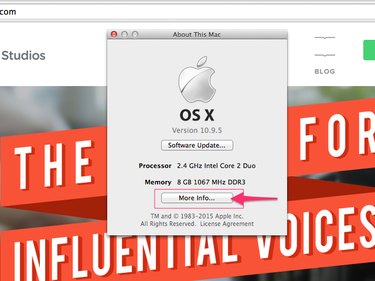
Consult the information displayed next to the Software heading to obtain the operating system build number.
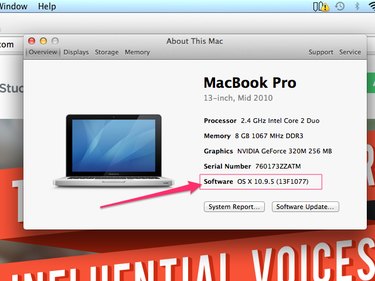
Updating Your Operating System
Use the Software Update feature to install the latest updates and security patches.
Video of the Day
If you're already viewing the About This Mac dialog, click the Software Update button to install the latest available updates. Otherwise, click the Apple menu and select Software Update.
Installing a New Operating System
OS X Yosemite is the newest version of the Mac operating system as of mid 2015. If you're not currently running Yosemite, consider installing it to gain access to all of the latest features and tools available for your Mac.
If you're currently running the Mavericks, Mountain Lion, or Lion versions of OS X, the upgrade to Yosemite is free and relatively straightforward.
Step 1
Back up your computer using one of the available tools that came with your Mac, such as iCloud, Time Machine or Time Capsule.
Step 2
Download OS X Yosemite from the Mac App Store.
Step 3
Open the downloaded installation package and follow the on-screen prompts to begin the automated installation process.
If you're not upgrading to Yosemite from Mavericks, Mountain Lion, or Lion, consult Apple's Upgrade to Yosemite website for more information on how to proceed. With older operating systems, the upgrade can be slightly more involved. Some older Mac computers are not compatible with the latest version of OS X.