To find the operating system on your iPhone, check the About page of the General Settings. If you are looking for the operating system to find updates for your operating system, you can do this through the Software Update page of the General Settings.
Finding the Operating System on the About Page
Knowing which version of iOS you have on your iPhone allows you to make sure your phone is compatible with certain apps or certain updates for apps.
Video of the Day
Video of the Day
Step 1
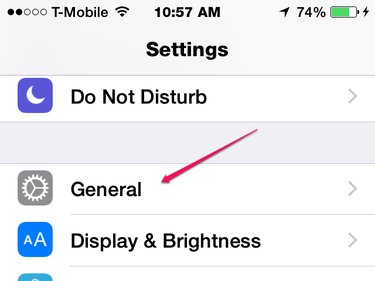
Open your Settings app and click General.
Step 2
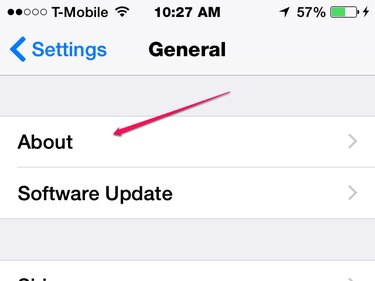
Click About.
Step 3
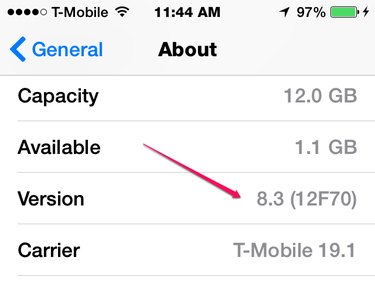
Look at the number next to Version. The operating system on this iPhone is iOS 8.3.
Using the Software Update Page
To keep your iOS version updated, you must know what operating system you have on your iPhone. You can find out if your iPhone needs an operating system update along with your current version of iOS on the Software Update page.
Step 1
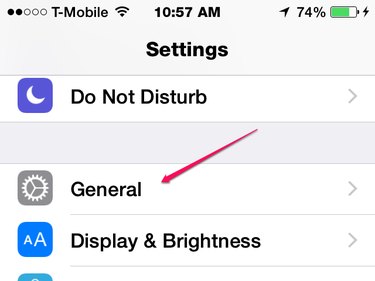
Go to Settings and click General.
Step 2
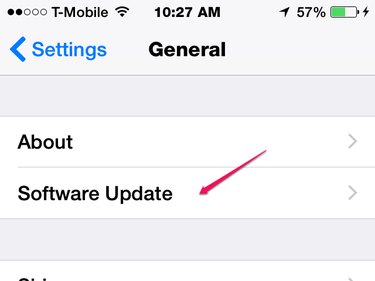
Click Software Update.
Step 3
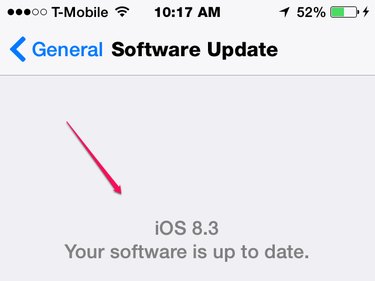
On the Software Update page, you will see your operating system along with a message that lets you know if you need any updates. This iPhone is running iOS 8.3 and the software is up to date.