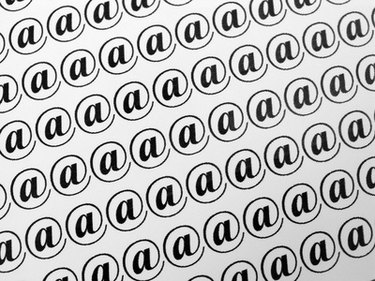
There are three main email servers that most people use: system-based email, POP3 or client email, or web-based email. Whether you work from home, or want to be able to check your work email at home, you'll want to know which type of email server you have so you can tell if it is possible. Follow these steps to figure out which type of email server you are using.
Server-based Email
Video of the Day
Step 1
Open the email log-in page on your computer.
Video of the Day
Step 2
Check to see if there is an address in the address bar at the top of your screen, or if you are opening up a program. If there is an address bar, you have web-based email. If you open up a program, you might have server-based or POP3 email.
Step 3
Ask your supervisor if you can install a program to check your work email at home. If the supervisor or tech person says you cannot check your email at home, you then know you have a server- or system-based email.
POP3 Client Email
Step 1
Install the program your were instructed to install to work from home. If you can install this program on your home computer, as well as access it at work, the program is likely Outlook Express, Mozilla Thunderbird, or another type of email program, and you have a POP3 client email system.
Step 2
Try to run the program on another computer, or access your email somewhere else.
Step 3
Attempt to access your email. If you cannot, you definitely have a POP3 client email program. If you can access your mail, you might have web email.
Web-based Email
Step 1
Open the login page for your email. If there is an address bar above it, copy that address.
Step 2
Type the address into a computer away from your work or home. If you get to the login page, you have web-based email.
Step 3
Log-in to your account. If you are allowed to log in away from work or home, you have web-based email.